Hierarchy Mode
From the "Tree Processing" drop-down list, choose one of the available modes to optimize the imported model's hierarchy (also called "Product Structure" in CAD vocabulary):
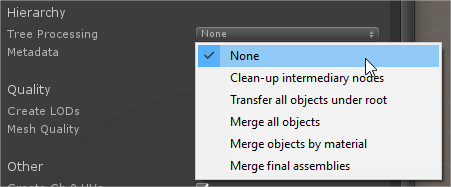
- None (default setting): No modification of the hierarchy
- Clean-up intermediary nodes: Compresses the hierarchy by removing empty nodes, or any node containing only one sub-node.
- Transfer all objects under root: Simplifies the hierarchy by transferring all imported 3D objects (or GameObjects) under the root node of the imported model.
- Merge all objects: All objects contained in the original model will be merged together, as one single object.
- Merge all objects by material: All objects contained in the original model that share the same material will be merged together.
- Merge final assemblies: Use this setting to assemble together unconnected CAD surfaces prior to any data treatment at import (it is a pre-process).
Sometimes, surfaces contained in a file inherited from CAD software are delivered as multiple sub-surfaces disconnected from one another, where they should be unified as a single surface.
If they are not connected together prior to mesh creation by PiXYZ, the resulting mesh will be delivered as multiple sub-meshes, and might show gaps where there is supposed to be continuity.
Here is an example of this bad behavior, showing gaps between unconnected faces:


Stitch unconnected surfaces setting OFF Stitch unconnected surfaces setting ON
WARNING PiXYZ PLUGIN for Unity preserves instances included in an imported model. BUT, instantiation will be lost if the hierarchy is optimized by using either "Transfer all objects under root" setting, "Merge all objects" setting or "Merge all objects by material" setting (each previous instance will be transformed as one single object).
NOTE In Unity, an instance is a game object referencing the same mesh via the "mesh renderer" component.