In Pixyz Review, we thrive to make you experience more productive by letting you access to essential features straight forward, in a slick modern interface.
On the top left corner, you will find what we call the Core actions and some menus to get further into software settings.


|
File menu
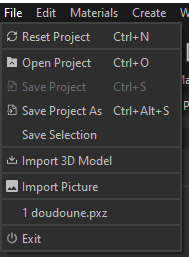
|
- Reset Project : Reset Pixyz scene
- Open Project : Open .pxz project file
- Save Project : Save .pxz project file
- Save Project As : Save as a new .pxz project file
- Save Selection : Save selection as a new .pxz file
- Import 3D Model : Import 3D/CAD file
- Import Picture : Import Picture
- A list of the last files imported in your previous projects
- Exit : Exit Pixyz Review
|
|
Edit menu
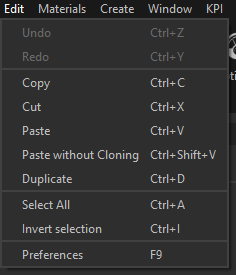
|
- Undo : Undo last action done. All actions are listed in the "History" panel
- Redo : Redo last action "Undone"
- Copy : Copy selection
- Cut : Cut selection
- Paste : Clone selection.
- Paste without Cloning : Create a new entity while pasting
- Duplicate : Duplicate selection
- Select all : Select all occurrences (hidden and shown)
- Invert Selection : Invert occurrences selection
- Preferences : Open Pixyz REVIEW settings (F9 shortcut)
|
|
Material Menu
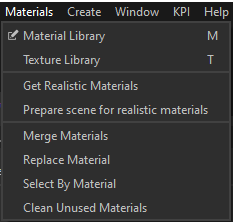
|
- Material Library : Opens the Material Editor, containing all materials available in the current project
- Texture Library : Opens the Texture Editor, containing all textures available in the current project
---
- Get Realistic Materials : Link to download the Realistic Materials Library offered by Pixyz
- Prepare scene for realistic materials : Apply automatic "Materials & Textures Mapping" on all the occurrences of your scene that doesn't have some
---
- Merge Materials : Merge all the equivalent materials with the same attributes (name + characteristic)
- Replace Material : Used to replace a material by another everywhere it is used in the scene
- Select By Material : Selects all occurrences with a given Material Property
- Clean Unused Materials : Delete all the materials & textures that aren't used in the scene to optimize file size
|
|
Create Menu
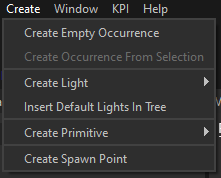
|
---
- Create Light : Create a light (directional, Point, Spot) as occurrences
- Insert Default Light in Tree : Adds the 4 Default Lights, used to light the scene when the lighting mode using the Environment Map is disabled, in the Product Structure, allowing to tune them. Deleting these 4 Default Lights will re-create them out of the Product Structure with their default values.
---
- Create Primitive : Actions to insert simple geometry in the scene (Cube, Plane, Sphere, Cylinder, Cone, Torus) with automatic texture mapping.
---
|
|
Windows menu
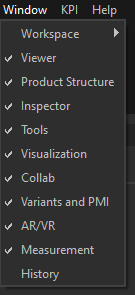
|
- Workspace : Use this menu to manage Workspaces (or windows layout) in Pixyz Review
- Windows : choose the windows to display in Pixyz Review’s interface amongst all available windows
|
|
Plugins Menu
|
When you've install a plugin, its actions and tools will appear in the Menu bar
|
|
Help Menu
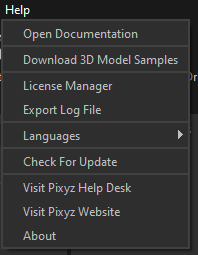
|
The Help Menu allows to access documentation, samples, manage Pixyz Review's license and contact Pixyz :
- Open Documentation : You are there!
- Download 3D Model Samples from Pixyz website
- License Manager : Manage your license (license request, license installation, connection to your Pixyz account, …)
- Export Log File : In case for debbug
- Languages : Choose Pixyz Review's display language among English (default), Japanese and Chinese. Language change requires to restart the software.
- Check For Update : Automatically checks available update for Pixyz Review
- Visit Pixyz Help Desk : To contact us
- Visit Pixyz Website
- About : About Pixyz Review software (Version & licence)
|
|
Import scene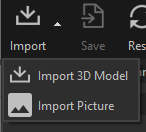
|
Import file in Pixyz
|
|
Save project

|
Save the scene to a .pxz project
|
|
Reset Scene

|
Clear and reset Pixyz scene
|
|

|
Open the Material library
|
|

|
Automatically optimize your scene for AR/VR
|

