Launch collaborative session
Create a collaborative session
In few simple steps, create and start working on CAD model revisions in collaboration with distant colleagues :
1) Start Pixyz Review and load the file/scene you are about to use with people. Make sure all participant have access and are using to the same file. Different project or model cannot be used for collaborative reviews.
2) Enter your profile information
3) Choose a suitable server for collaboration between available options (multiple servers freely available : Europe, Asia, USA (East), Canada (East), Japan or South America for latency efficiency) Please contact Pixyz for the use of a custom server.
4) Enter collaborative room information (name and password) to join a session, or create a new meeting / collaborative space
5) Join the collaborative review with distant colleagues and enjoy all Pixyz Review functionalities in AR, VR or simply in Desktop mode. Share your point of view with colleagues or watch another participant direct view.
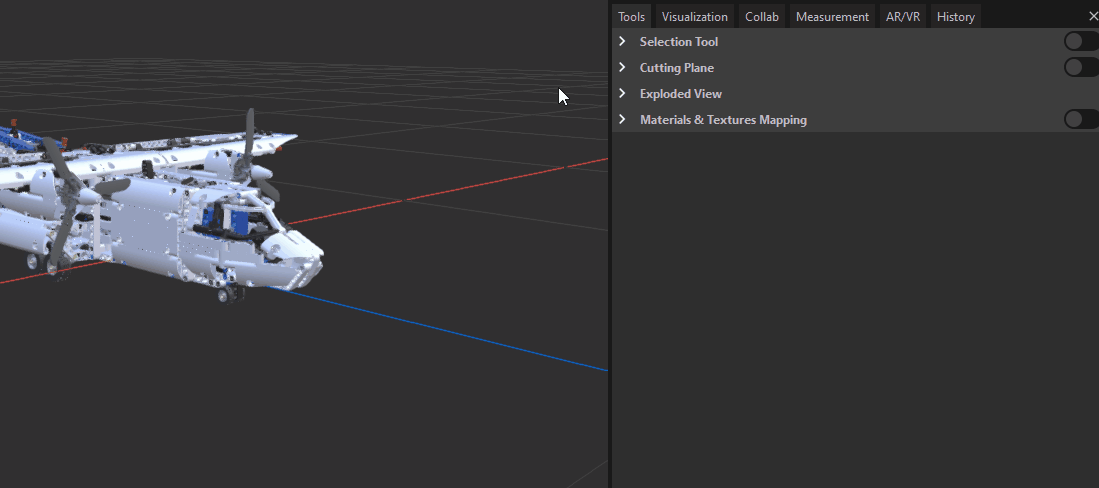
Not working ?
Remember to check your firewalls settings. It may occurs some block on their side. Otherwise, your network doesn't allow you to connect with external sources (it's sometime the case with enterprise network). You can decide to use a private custom server that you can install internally on a computer or on your server. Contact us through helpdesk for the use of a custom server.
Join a collaborative session
That's exactly the same steps, but instead of choosing "Create meeting", choose "Join meeting" and put the name and the password of the session you need to join.