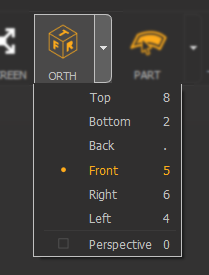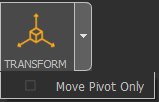Main Toolbar

The Main Toolbar contains shortcuts to Pixyz Studio main functionalities:
Item |
Description |
|
Used to import CAD/3D models using the Import Wizard window See also: Import Wizard |
|
Used to import CAD/3D files in the scene See also: Importing Files, Supported File Formats |
|
Used to export the current scene to a supported file format See also: Exporting Files, Supported File Formats |
|
Used to save the current project |
|
Used to reset the current Pixyz scene |
|
Opens the Material Editor, containing all materials available in the current project |
|
Opens Pixyz Studio's Function List |
|
Temporary visual override of all materials visible in the scene using predefined shaders/materials:
|
|
Backface culling rendering modes:
|
|
Use to switch the viewport display between visible occurrences (visibility or inherited visibility ON) and hidden occurrences (visibility or inherited visibility OFF) See also: Showing and Hiding Entities |
|
Fits camera-view to the selection (or to all objects in the scene if no selection) |
|
Use to switch to fullscreen viewport display. Click ESC key or the "Windowed" button to exit fullscreen mode |
|
Drop-down list used to set the camera-view to predefined camera orthographic views, and to set the camera type (perspective or orthographic)
|
|
Used to select the type of geometries that can be selected in the viewport using the select mouse: Part (default mode), Connected Mesh, Patch or Polygons |
|
Toggle ON or OFF to activate the transformation gizmo displayed in the viewport, and used to move a Part in the scene. Use the parameter "Move Pivot Only" to adjust only the pivot point's position and rotation for the selected Part.
|
|
X-ray mode: adjust scene global transparency rendering setting. Click the icon or use the drop-down list to toggle between transparency values (25% steps). |
|
Displays native CAD representation (CAD faces). They are represented as primitive wireframes |
|
Displays wireframe: mesh edges are drawn in the viewport |
|
Displays shaded mesh: polygon faces are drawn in the viewport |
|
Displays mesh outlines information. Outlines are either CAD patches boundaries (displayed black by default) or Lines (displayed white by default). |
|
Displays vertices (CAD points, free vertices, point clouds) |