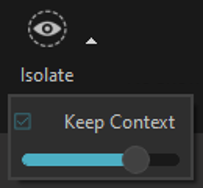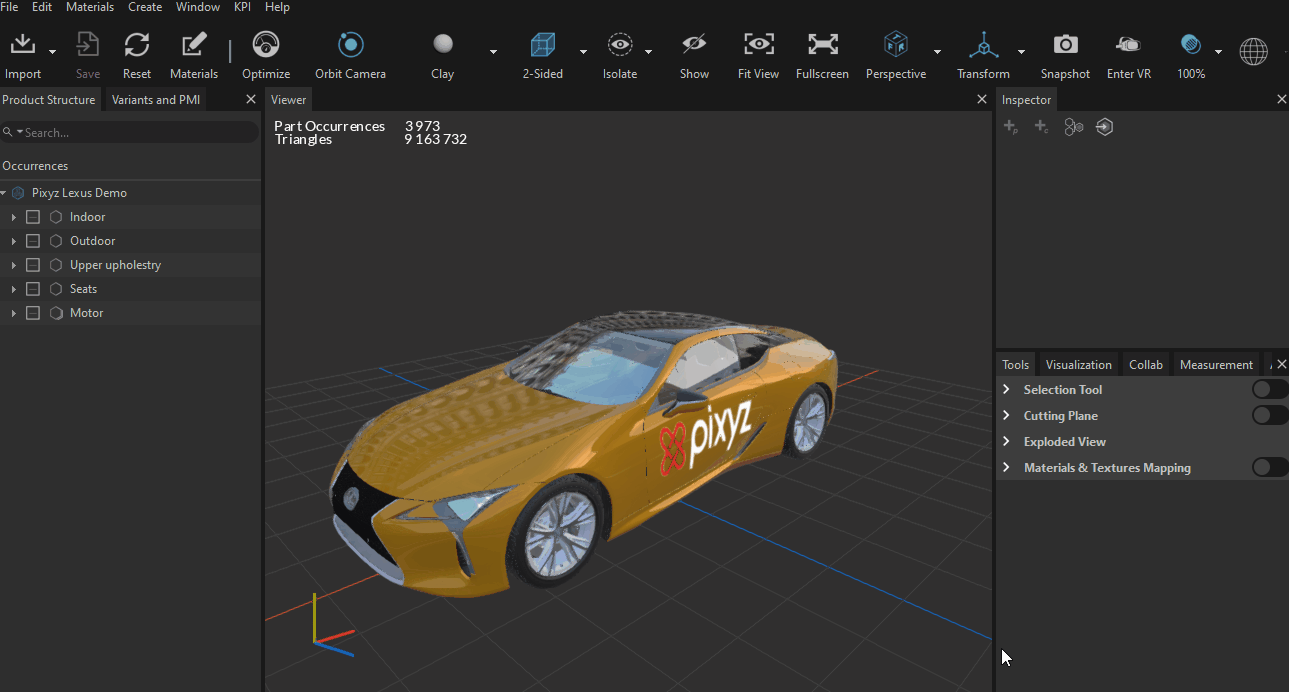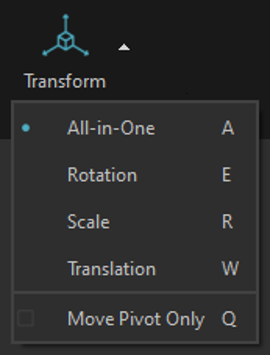Basic Interactions
On the top of Pixyz Review UI, you will find basic interactions to manipulate your 3D/CAD model :
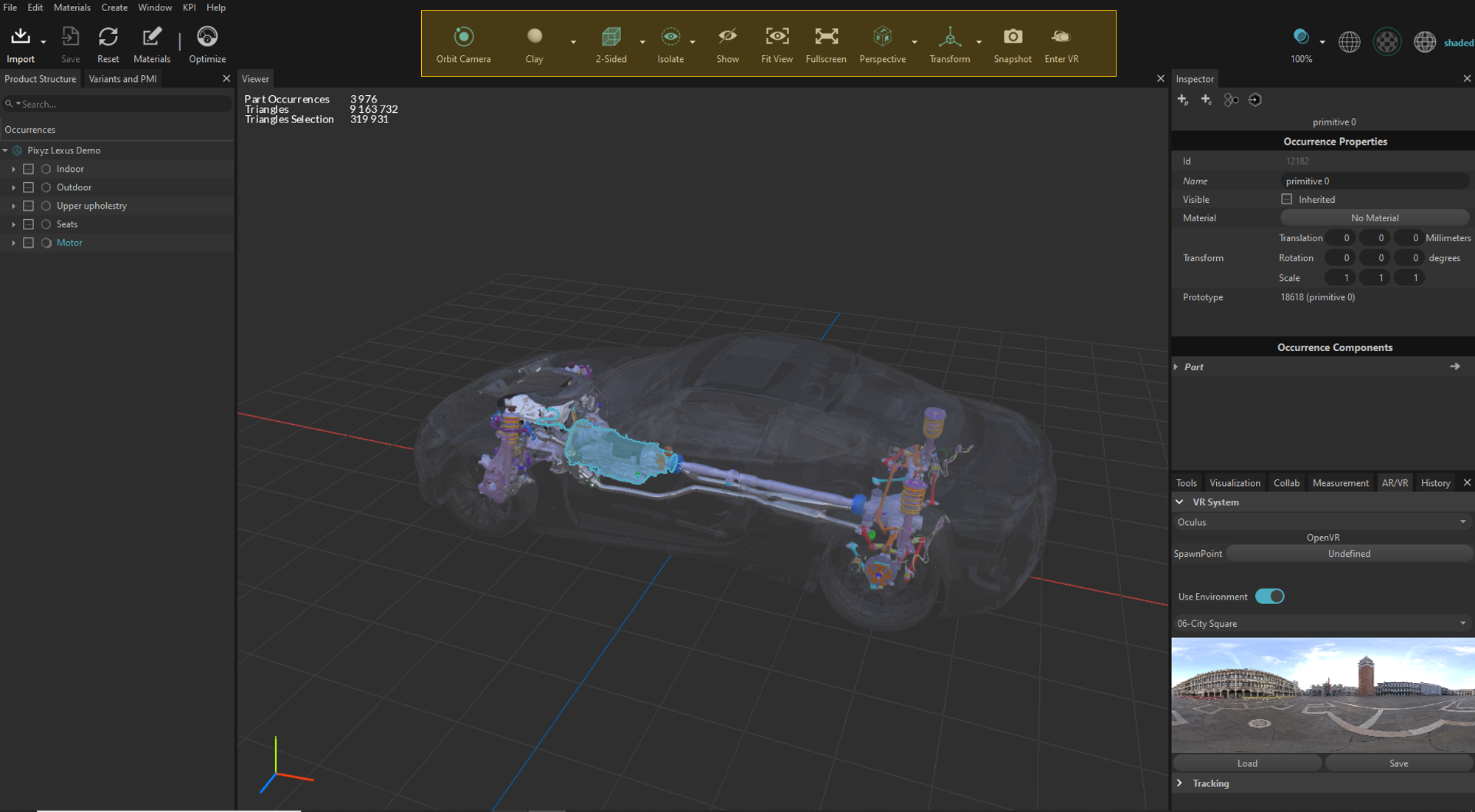
|
Icons |
Items |
Description |
|
|
Navigation type |
Choose between Orbit camera (classic or Catia-like navigation) or Fly camera (for fly-stick) |
|
|
Scene override material |
Temporary visual override of all materials visible in the scene using predefined shaders/materials:
|
|
|
Face Orientation Mode |
Backface (BF) culling rendering modes:
|
|
|
Isolate /keep context (Space) |
Visualize and process a selection of occurrences separately from the whole scene with or without the context. shortcut [SPACE]
|
|
|
Show / no show |
Use to switch the viewer display between visible occurrences (visibility or inherited visibility = True) and hidden occurrences (visibility or inherited visibility = False). |
|
|
Fit to view (F) |
Fits camera-view to the selection (or to all objects in the scene if no selection). |
|
|
Fullscreen |
Use to switch to fullscreen viewer display. Click ESC key or the "Windowed" button to exit fullscreen mode. |
|
|
Predefined Camera Views |
Drop-down list used to set the camera-view to predefined camera orthographic views, and to set the camera type (perspective or orthographic) |
|
|
Transform |
Display the Gizmo in the viewer when selecting an occurrence with different mode :
Use the parameter "Move Pivot Only" to move the pivot point of an occurrence. |
|
|
Snapshot |
Take a screenshot of the viewer and save it as a .PNG locally. The location is in your "Documents > Pixyz Review" on the file explorer. |
|
|
Launch augmented/virtual reality 3D/CAD review session. |