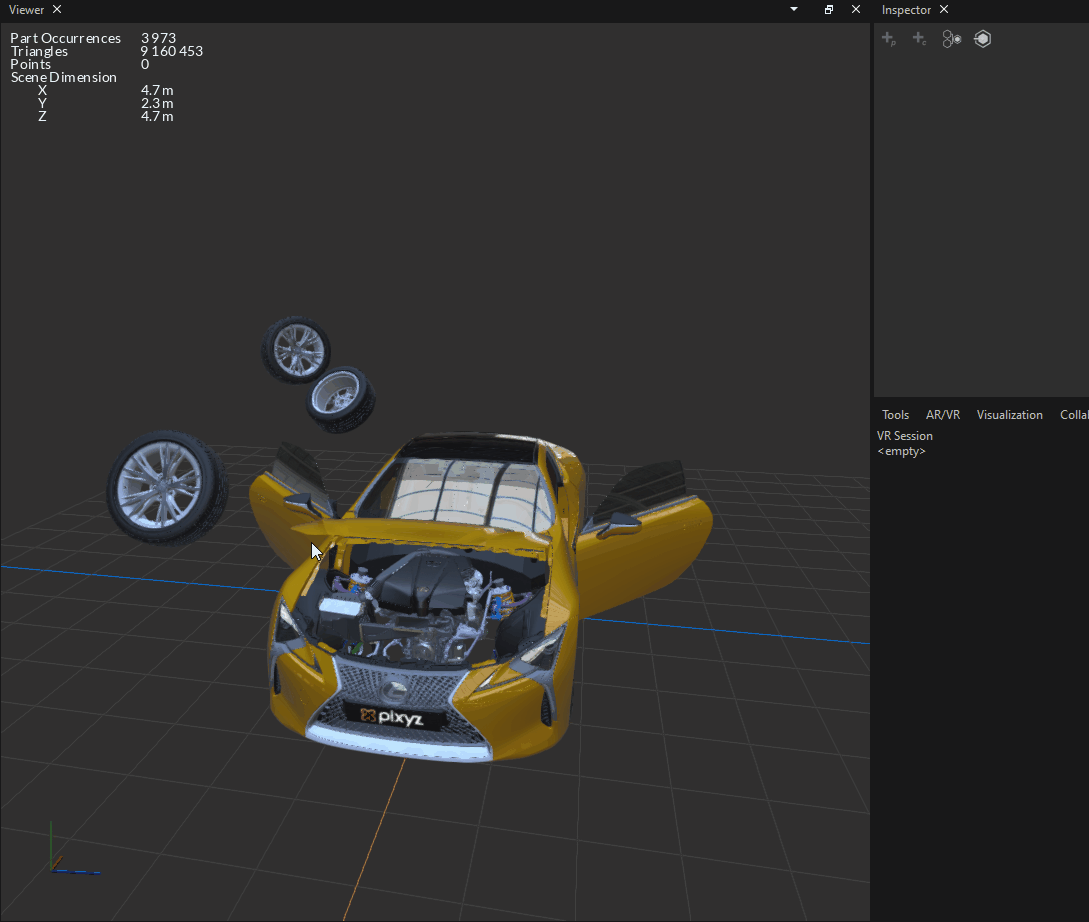Entering Virtual Reality (VR)
In Pixyz Review, you can decide to enter in VR in your scene to visualize and interact with your 3D files at 1:1 scale. You can do it on your own or during a collaborative session with others.
Entering VR experience on one computer already allows collaboration
While entering VR, Desktop Pixyz Review is still running and displays what the VR user sees. You're able to collaborate with your teammate wearing the head-mounted display since he can see your selection or interaction with the scene and he can see yours !
How to launch a VR session ?
To launch a VR session, you need:
- SteamVR installed on your computer.
If for security reasons, you can't install SteamVR by the installer, some constructor like HTC gives offline possibilities. - A VR headset connected and recognized by SteamVR (The list of VR hardware is available here)
- Select the right VR Headset in the "VR" panel
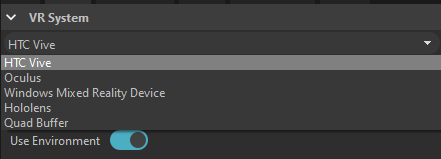
If these conditions are met, you can "Enter VR" with the button in the TopBar Actions.
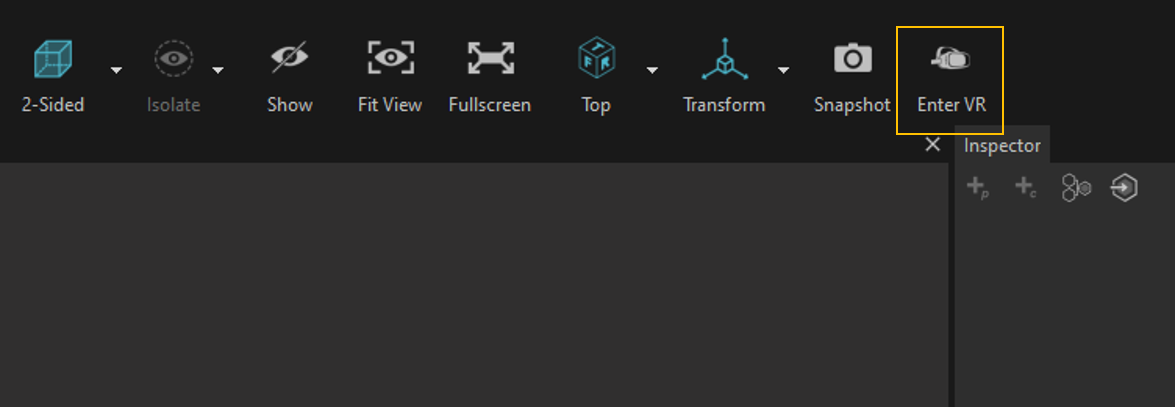
Customize & improve your VR Scene
In Pixyz Review, you can prepare and customize your VR scene to make it more realistic or just to your liking. For that you can :
- Choose in which environment you want to be sent and resize it
- Prepare your scene with grabbable occurrences
- Define a SpawnPoint for your experience's starting point
- Prepare Variants to create a dedicated scenario of true scale review
- Optimize your scene to ensure the best VR experience
Interact with your 3D files in your VR Scene
While you're in VR, you can afterwards :
- Navigate in the scene by walking or teleportation
- Point occurrences with laser
- Grab the occurrences which are allowed to
- Interact with your scene through the VR Interaction Menu
Reset your scene after VR session
Often after VR session, occurrences may have been moved somewhere in the scene and your model is a little bit explode with occurrences here and there.
After finishing your VR session, you can just Undo (Ctrl + Z) to get back your original model with occurrences well placed.