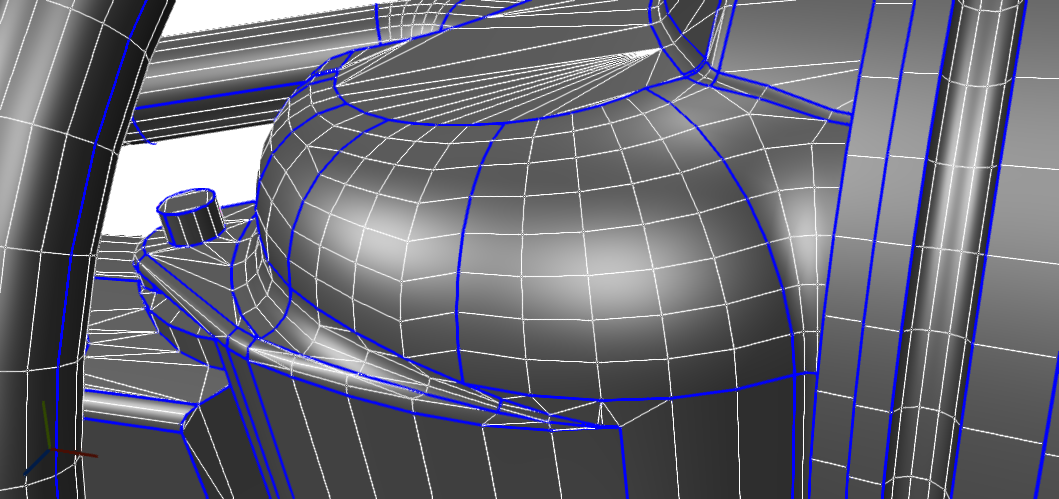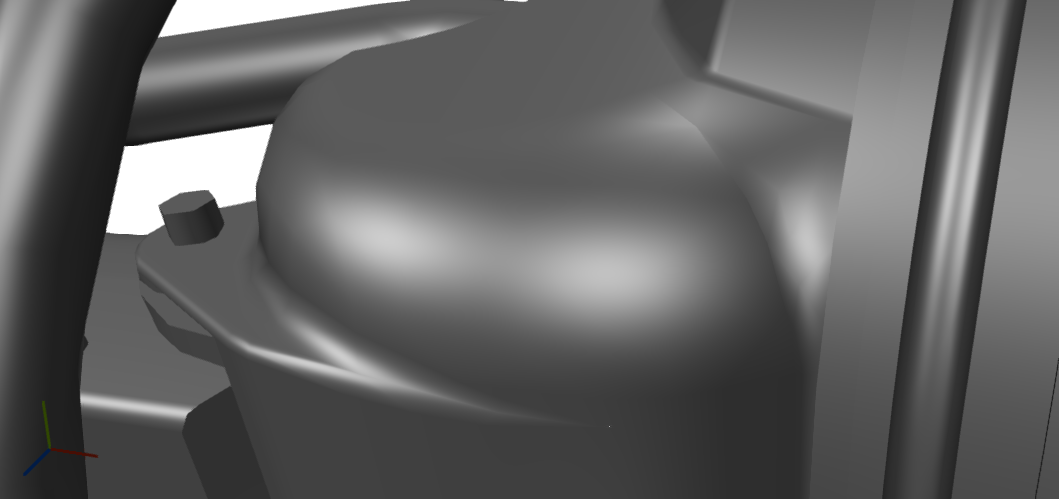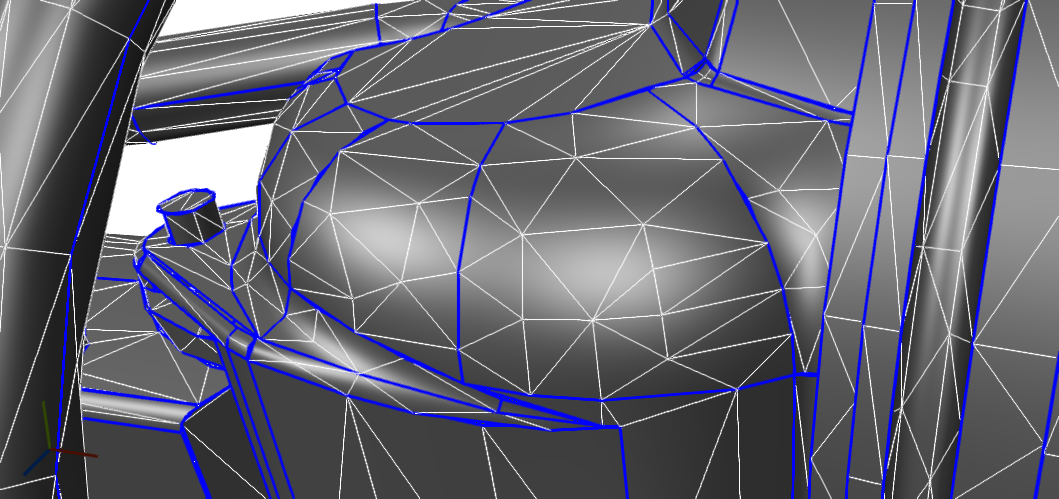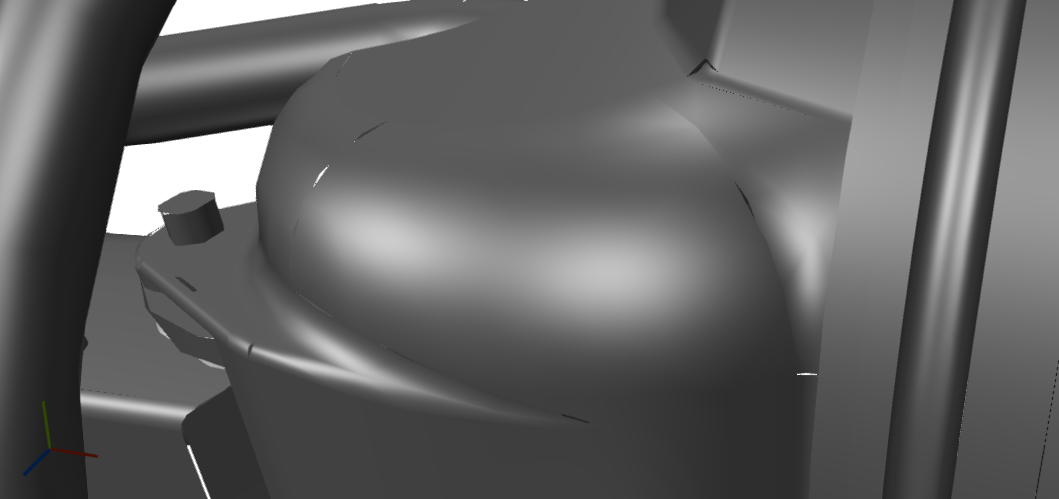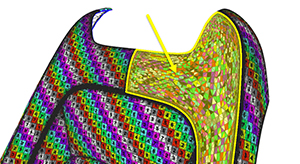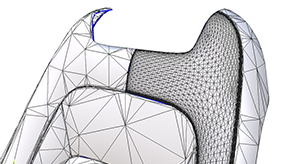About Decimation

A huge part of Data Preparation consists in optimizing the mesh density, by finding the perfect balance between visual quality and polygon count (or polycount).
The most common way to reduce the polycount is by decimating meshes, either aiming at an acceptable mesh quality, or aiming at a precise polycount.
Pixyz provides decimation algorithms for both decimation strategies: Decimate To Quality and Decimate To Target.
Each strategy has its pros and cons, and should be used accordingly to what the situation requires.
Please refer to the following topics for more information about each decimation algorithm:
Decimate To Quality or Decimate To Target?
"Decimate To Quality" is a better choice if your goal is to preserve a good visual quality.
And should be your first choice since it can also dramatically reduce polycount in many cases.
With Hard Surface models (meaning industrial-like models with hard/sharp edges, like CAD models), it is often the best choice, since it allows to preserve important topological singularities (holes, fillets, chamfers,...) that help recognizing this type of models.
"Decimate To Target" is great if reducing to a specific polycount is required.
It will allow more polygon reduction than "Decimate To Quality" because of its algorithmic method, but at the cost of visual quality: normals (mesh smoothing), UVs or mesh borders might get distorted.
Anyway, it can produce qualitative results, and parameters are available to preserve UVs from breaking.
The "Decimate To Target" function is particularly efficient on polygonal/organic meshes like Game models, but can also be used with CAD / Hard Surface models.
NOTE What about Point Cloud decimation? Point Clouds density can also be reduced using the Decimate Point Cloud function
Preparing meshes for decimation
Repair meshes
Prior to performing a decimation, it is best to repair the model first (see Repair Mesh), in order to reconnect potential cracks or gaps existing in the original model and prevent the decimation to accentuate them.
Repairing the mesh(es) may reconnect several vertices, which eliminates some boundaries and help the decimation algorithm be more efficient.
TIP Set the parameter "Orient" to false if you are happy with the polygons faces orientation and do not want to damage it.
Example
|
Initial state: undecimated meshes, with disconnected edges, represented as blue edges TIP In Pixyz Studio, disconnected edges (also called free boundaries) are represented as blue edges when the wireframe is turned on. |
|
|
No mesh repair before decimating: Some cracks appear in the meshes
|
|
|
Mesh repair before decimating:
|
|
Remove unnecessary UVs
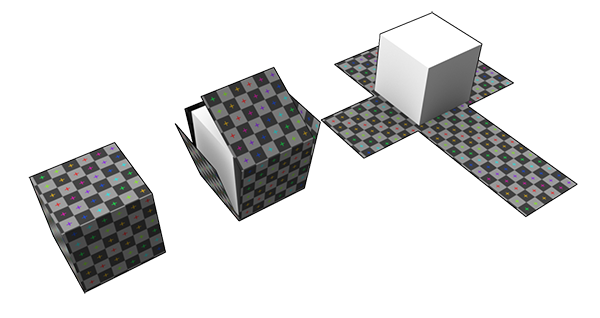
UVs (texture coordinates) is information included in meshes that is used to properly display texture maps over these meshes (see UVs Menu).
In the decimation process, UVs are considered as important information that need to be preserved, but UVs can prevent decimation to reduce meshes as much as it could.
Both "Decimate To Quality" and "Decimate To Target" have parameters that control the importance of UVs preservation, but these parameter cannot ignore UVs if they exist.
So if in your decimation process UVs are note important, or will be (re)created after decimation step, it is best to remove them before.
Simply use the Remove UV function (from the UVs Menu) to do so.
Example
|
Initial state: |
|
|
UVs not removed before decimating: Decimation process could not remove much on the yellow part, where all the others were properly reduced
|
|
|
UVs removed before decimating: The yellow part was much more reduced by the decimation
|
|