About Pixyz Studio and Selections
In Pixyz Studio, if a selection is empty when opening a function that requires a list of occurrences to be processed, the whole scene will be processed.
A warning is raised in the functions' dialog box reminding the user of this specific behavior:
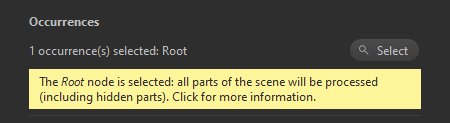
Advanced explanation
To process a 3D model present in the scene with a function (like Tessellate, Repair Meshes, Decimate...), the user generally selects "manually" the occurrences to process by a function, using the Viewer or the Product Structure.
In Pixyz Studio, if nothing is selected when running a function requiring a list of occurrences as input, the "Root" node is automatically selected.
Which means all occurrences of the scene will be processed, whether they are visible or not (the full hierarchy is parsed).
This behavior can be very handy, for example when the user wants to tessellate or re-tessellate all the Parts of the scene.
But it can also have unexpected impacts. For example:
- When executing a Decimate To Target on the whole scene, hidden parts will also be decimated and counted in the polygon target
- When doing a Select All, all parts of the scene will be selected, including hidden ones
- Etc...
CONCLUSION The user should be careful with his/her selection when running a function!
Modifying the selection
To modify a selection once a function's dialog box is open, either:
- Use the "Select" button to modify the selection
- Close the dialog box, modify the selection and open the dialog box again
Disable warning in dialogs
The warning message displayed in a function's dialog box when the "Root" node is selected can be disabled.
Go to the Preferences (F9) > Dialogs and enable the parameter "HideDialogSelectionMessage"