Continuous UVs from CAD Models
Pixyz Studio gives the possibility to generate UVs based on the CAD data, which can then be made continuous for repeatable textures, or repacked for lightmaps.
Here is an example of a brushed aluminum material applied on a model for which continuous UVs were created using this method:

How To
UVs from CAD can be generated at the tessellation phase, based on the BRep/Nurbs surfaces contained in a CAD model. They are called “Conformal Scaled UVs”.
Here is how to setup the "UV Mode" parameter in the Tessellate function:
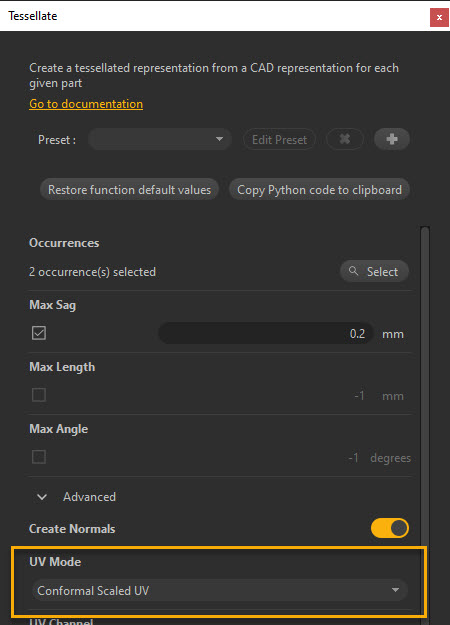
WARNING These CAD UVs being generated at the tessellation phase, they can be obtained with CAD models only, containing Nurbs/BRep geometries
The algorithm basically creates one UV island per CAD patch, unstretched, with a correct 2D scale relatively to its 3D size. Which means a small patch will have a smaller 2D size (in the UV space) than a big patch of the same part, resulting in an homogeneously scaled set of UVs.
Here is an example with the CAD model of a soldering gun:

As is, these CAD UVs are not really suitable for repeatable textures, nor for lightmaps, as they are disconnected, too large, etc... but they are a usable starting point.
See the paragraphs below to see how the UVs can be used both for repeatable textures and lightmaps:
UVs for repeatable textures
UVs obtained at tessellation with the “Conformal Scaled UV” method are not directly usable for repeatable textures, as they are not connected to each other, nor continuous, as we can see with a Wood texture applied to the model:
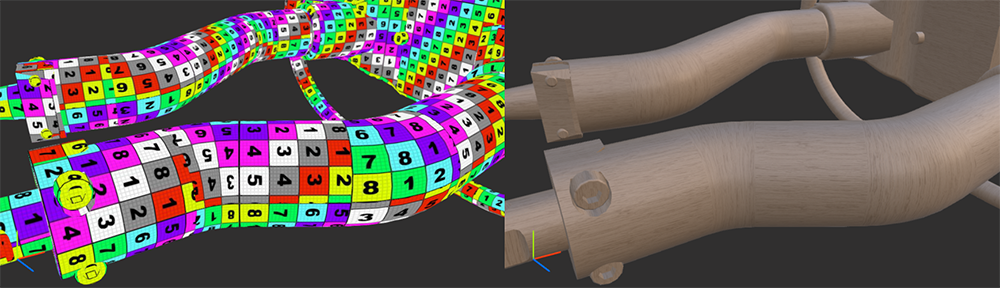
To make the patches continuous, we need to attach them using the function algo.mergeUVIslands(), which basically minimizes the number of seams in the UV mapping.
After running this function, the result is much better, as UV islands are now continuous, allowing the texture to repeat properly:
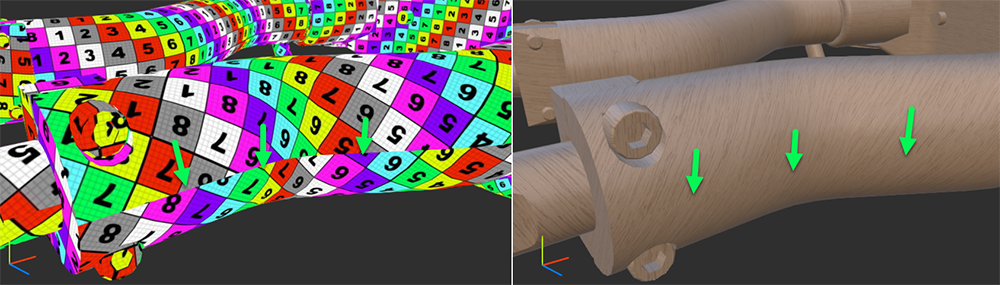
The remaining issue is the seam position (green arrows): it is quite visible on the arm of the soldering gun, because placed at the exterior.
If we were to manually unwrap this model, we would place the seam in the interior of the arm, where it is less visible.
There is a method to do that automatically as well using Pixyz.
Using the function algo.createVisibilityInformation() before merging UV islands together, Pixyz can find which polygons are less visible in the model, in order to find a better place where to cut seams.
Basically the polygons that are less visible from cameras placed around the model automatically are marked as candidates for seams (their edges/boundaries), using visibility attributes.
These visibility attributes are transferred as weights input to the function algo.mergeUVIslands() using another function: algo.transferVisibilityToPolygonalWeight().
Using these visibility attributes as an helper to find the best seam possible, the UV islands merging gives a much better result, with a seam placed in the interior of the arm, where it is the least visible:

If we compare the result of the UV obtained by merging the “Conformal Scaled UVs” and some UVs obtained by a simple projection, we can see the benefits of the first method: textures are continuous with no visible seams, and unstretched!
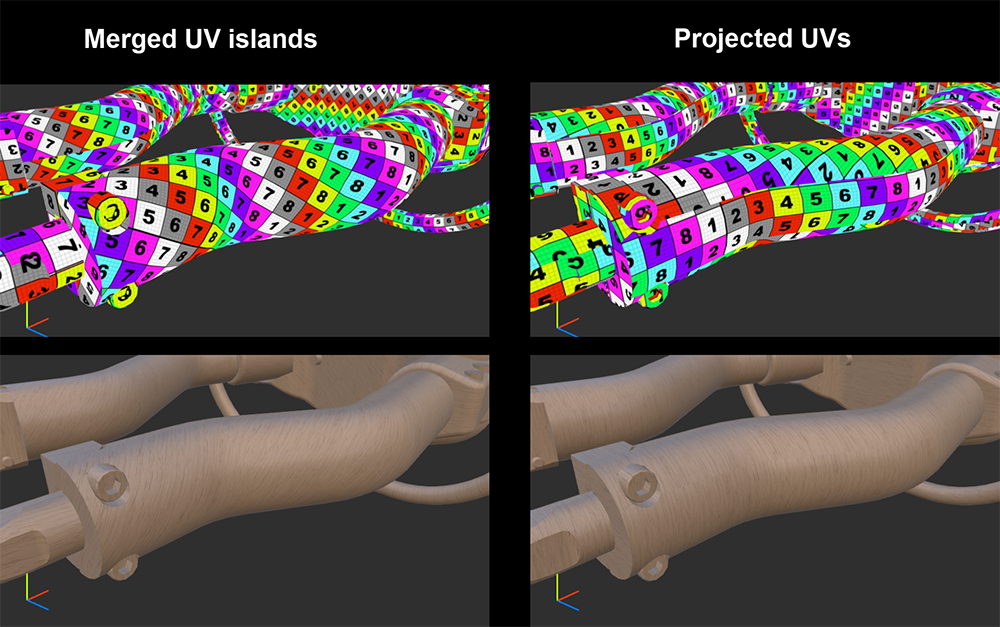
Pixyz Studio is shipped with a Sample Script called GenerateUVsFromCADModel.py, allowing to obtain the result above.
You can also use the following code:
root = scene.getRoot()
algo.repairCAD([root], 0.1)
algo.tessellate([root], 0.2, -1, -1, True, 2, 0)
algo.createVisibilityInformation([root], 2, 1024, 16, 90, True)
algo.transferVisibilityToPolygonalWeight([root], 2)
algo.mergeUVIslands([root], 1)
algo.resizeUVsToTextureSize([1], 100, 0)
NOTE Checkout the API reference for more information about each function used in that script, and adapt it to your need
UVs for lightmaps
UVs obtained at tessellation with the “Conformal Scaled UV” method are not directly suitable for lightmaps, as they are overlapping and not repacked in the [0,1] UV space, making lightmaps baking impossible.
But UV islands generated are great as they are properly scaled and unstretched. So they only need a basic repacking to be ready for baking.
The example below shows perfectly repacked UVs:
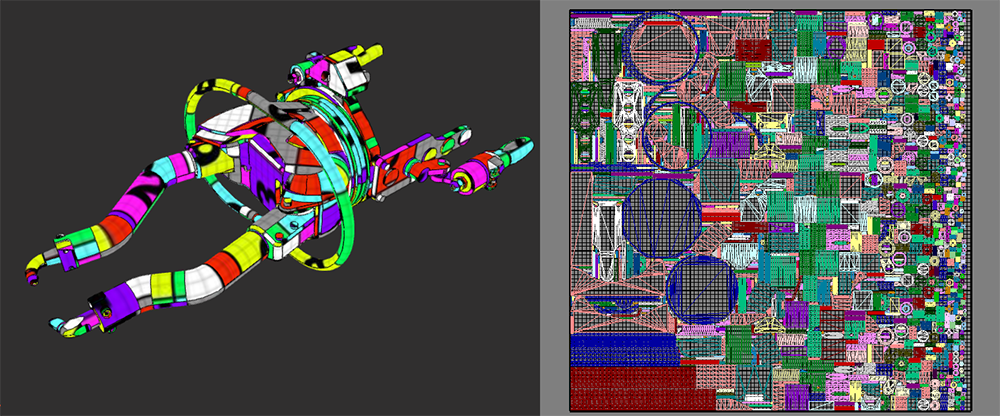
Here is the piece of code used to obtain the result above: it copies the UVs generated at tessellation for the first channel (0), into the secondary channel, that gets repacked (all parts are repacked in the same UV space in this example):
root = scene.getRoot()
algo.repairCAD([root], 0.1)
algo.tessellate([root], 0.2, -1, -1, True, 2, 0)
algo.copyUV([root], 0, 1)
algo.scaleUV([root], 0.01, 0.01, 0)
algo.createVisibilityInformation([root], 2, 1024, 16, 90, True)
algo.transferVisibilityToPolygonalWeight([root], 2)
algo.mergeUVIslands([root], 1)
algo.repackUV([root], 1, True, 1024, 2, False, 3, True)
NOTE Checkout the API reference for more information about copyUV and repackUV