Creating a Plugin
Below are the steps to create a new plugin from scratch in Pixyz Studio:
Creating a blank plugin
There are 2 ways to create a new blank plugin and start customizing it:
- Go to Plugins Menu > Create a New Plugin
- Open the Plugin Editor and click the
 button
button
Using the "Create a New Plugin" action automatically creates a Python script, including a main function that needs to be edited according the user's Data Preparation scenario, and an XML file (for the plugin's user interface).
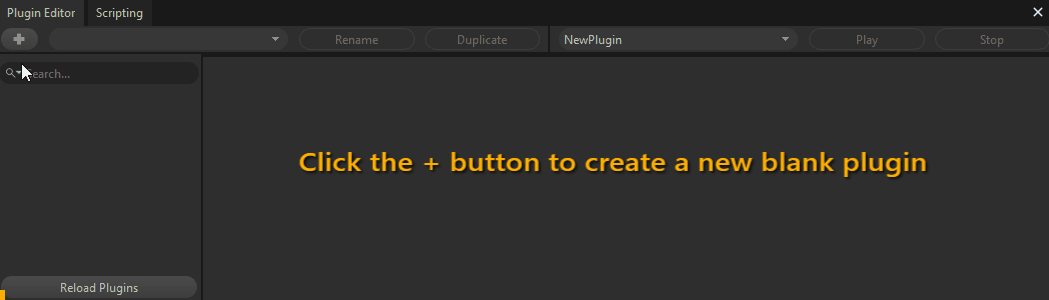
NOTE For advanced users wishing to know how a plugin is structured, have a look at the Anatomy of a Plugin page.
Editing a blank plugin
Depending on their developing skills and knowledge of Pixyz Python API, users will edit a plugin in 2 ways:
- Using the Plugin Editor: it is the preferred way for beginners wishing to start developing a plugin, as all actions like adding a function, a type or a module dependency for example, can be done using simple commands, instead of needing to code them directly in the plugin's files.
- Advanced developers will prefer to edit a plugin and its files directly in their favorite IDE
TIP Creating a plugin is about scripting: have a look at the Scripting With the Python API and How to Python script in Pixyz pages to learn the most important concepts about scripting with Pixyz. Having a look at the available Sample Scripts can be also very helpful!
Create a Data Preparation scenario as a plugin
The easiest way to create a Data Preparation scenario packaged as a plugin, is by following these steps:
- Create and refine your Data Preparation recipe as a Python script first (using the Scripting Editor), until you get a working solution giving the expected results
- Once you are happy with the result you get from your Data Preparation script, move on to making it a plugin, creating input/output parameters.
Depending on the use case, these input/output parameters will be:
- Available to be manipulated through a visual interface (and managed by the plugin's XML file), when the purpose is to use the plugin in Pixyz Studio's interface as a tool
- Ready to be set by a command, when creating a Scenario plugin for batching/automation purposes with Pixyz Scenario Processor for AWS.
NOTE You can use Scenario Processor for AWS with an existing license, but new licenses aren't available anymore. Read more.
- Publish your plugin.
The video below shows how you can transform an existing Data Preparation script, into a Scenario plugin that applies the same Data Preparation recipe to multiple files using Pixyz Scenario Processor batching capabilities (once published).