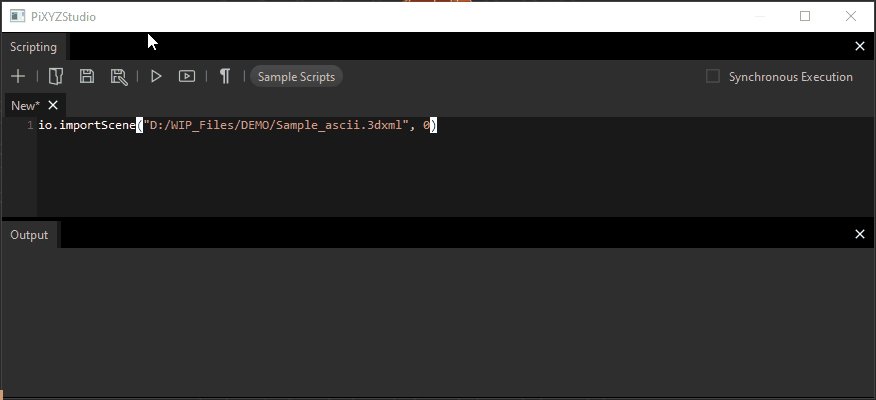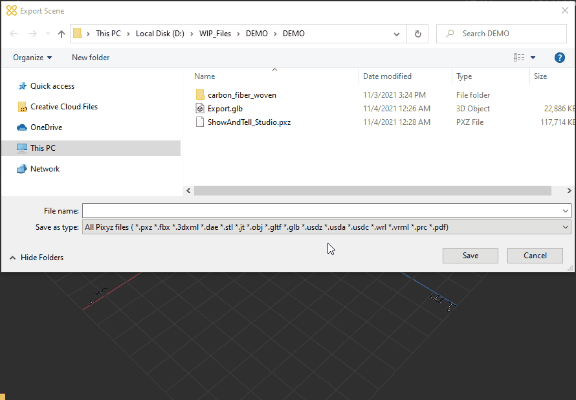Exporting Files
Once 3D/CAD models were imported, assembled, prepared and optimized in Pixyz Studio, they can be exported in several file formats, among the most used in the industry: FBX, glTF, USDZ,...
Find here all the formats supported at export in Pixyz Studio.
How To
To export, use the several options available in the File Menu:
|
Menu option |
Description |
Keyboard Shortcut |
|
Used to export the current scene to a supported file format Choose a format using the filters, a file name and save:
|
|
|
|
Used to export the selected occurrences to a supported file format |
|
|
|
Used to save the current project |
CTRL + S |
|
|
Save Project As |
Used to save the current project as new *.pxz project |
CTRL + ALT + S |
|
Used to save the current selection in a new *.pxz project |
|
|
|
Export the meshes available in the scene to Unity Reflect |
|
Exporting to Unity Editor
To export optimized models using Pixyz Studio (or Pixyz Scenario Processor) in a Unity Editor project, there are several options.
Neither is better than the other, each has its advantages and limitations, the choice depends on the project requirements:
|
Workflow option |
Workflow description |
Workflow limitation |
|
Prefab |
Export as a .prefab file directly in the targeted Unity project |
Prefab workflow is the most straightforward, but some information are not preserved like metadata or animation (more information here) |
|
Unity Editor native importers |
Export in a format that is natively supported by Unity Editor at import, such as the .fbx format or the .obj format |
Some information might get lost depending on the format used to export from Pixyz. For example the OBJ format loses the hierarchy. |
|
glTF |
Export files as binarized glTF files in .glb format, and then use the Unity glTFast plugin to import the generated files into the Unity Editor |
You must first export files in glTF format, and then, using the plugin, import files into the Unity Editor. glTFast currently doesn't export metadata to the .glTF format. glTFast is working on fixing this limitation. As a workaround, you can use the .fbx format to preserve metadata. |
|
Pixyz Plugin importers |
Export in a format natively supported by Pixyz Plugin for Unity at import |
Pixyz Plugin workflow requires to have a Pixyz Plugin for Unity installed in your project and a license. Also note that extra process/optimization might happen over the exported model when using the Plugin |
NOTE Pixyz Studio includes a direct export to Unity Reflect: check out this page.
Export parameters
Some export formats can be parameterized from Preferences (F9) > IO > Export :
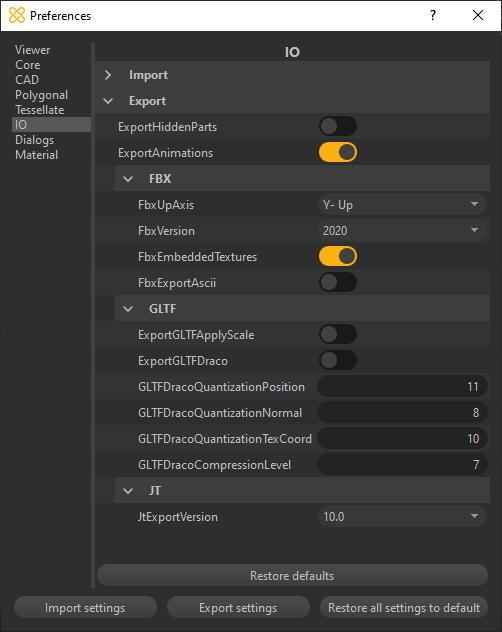
Exporting Textures
To export textures, see the dedicated page here.
Export and scripting
Exporting files is also possible using the Python API (see the "IO" module in the API Reference), but is limited in Pixyz Studio, as batching files is not allowed (see Terms & Conditions).
Pixyz Scenario Processor is the Pixyz dedicated tool for batching/automation purposes.
When Import/Export options are called in Studio through the scripting interface, a Captcha mechanism is raised at each function call, allowing to test these functions in a script or a plugin, when creating a scenario for Pixyz Scenario Processor for example: