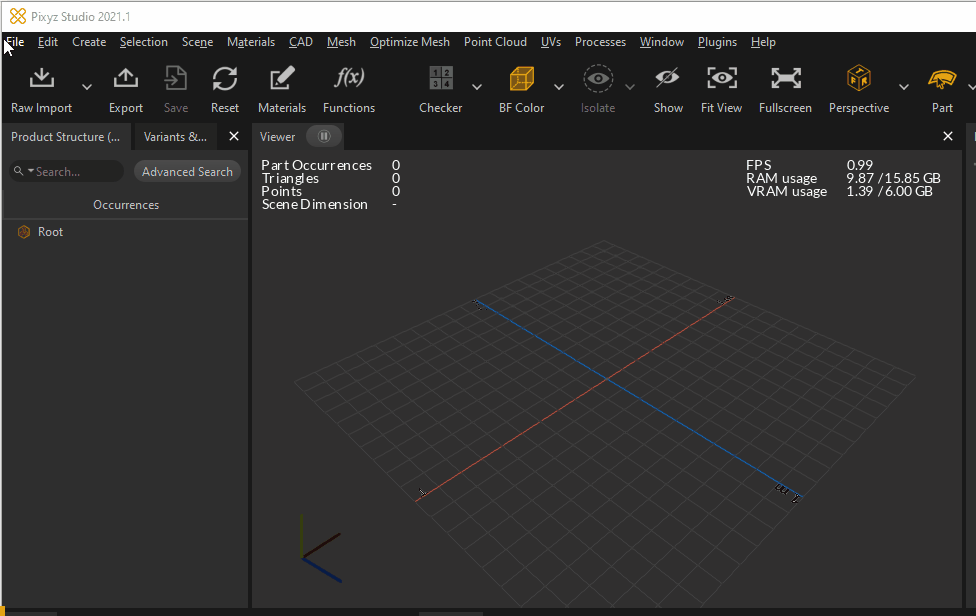File Menu
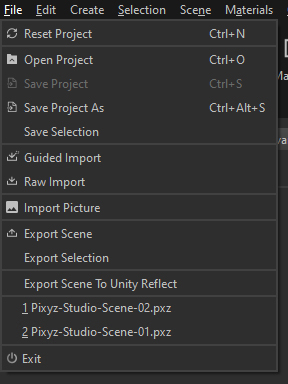
The File Menu contains the actions for creating and saving projects, and the actions for importing and exporting and CAD and Tessellated models in/from the project:
|
Menu option |
Description |
Keyboard Shortcut |
|
Used to reset the current Pixyz scene |
CTRL + N |
|
|
Used to open a *.pxz project |
CTRL + O |
|
|
Used to save the current project |
CTRL + S |
|
|
Save Project As |
Used to save the current project as new *.pxz project |
CTRL + ALT + S |
|
Used to save the current selection in a new *.pxz project |
|
|
|
Used to import CAD/3D models in Pixyz Studio, using the Guided import window. When importing a file (or multiple files) with the Guided import, Pixyz Studio helps you convert and ready your 3D model with guided parameters. The corresponding Python API function is process.guidedImport() See also: Importing Files, Guided Import, Supported File Formats |
|
|
|
Used to import CAD/3D files in the scene. When importing a file in the scene with the Raw import, all the raw data included in the 3D model is simply imported without any other process. The corresponding Python API function is io.importScene() See also: Importing Files, Supported File Formats |
|
|
|
Used to import a picture within the scene directly creating a 3D plane from it, ready to be used as a movable object
|
|
|
|
Used to export the current scene to a supported file format See also: Exporting Files, Supported File Formats |
|
|
|
Used to export the selected occurrences to a supported file format |
|
|
|
Export the meshes available in the scene to Unity Reflect |
|
|
|
Recent Projects |
Shows recently opened *.pxz projects |
|
|
Exit |
Exits the program |
|