Importing ReCap Files
Importing a ReCap file (*.rcp or *.rcs file) in Pixyz Studio requires Autodesk ReCap to be installed (with a valid license) on the same computer on which Pixyz Studio (or Pixyz Scenario Processor) is running.
Download ReCap SDK
Download the ReCapSDK v20.1.1, from Autodesk Developer Network website, with a valid Autodesk developer account.
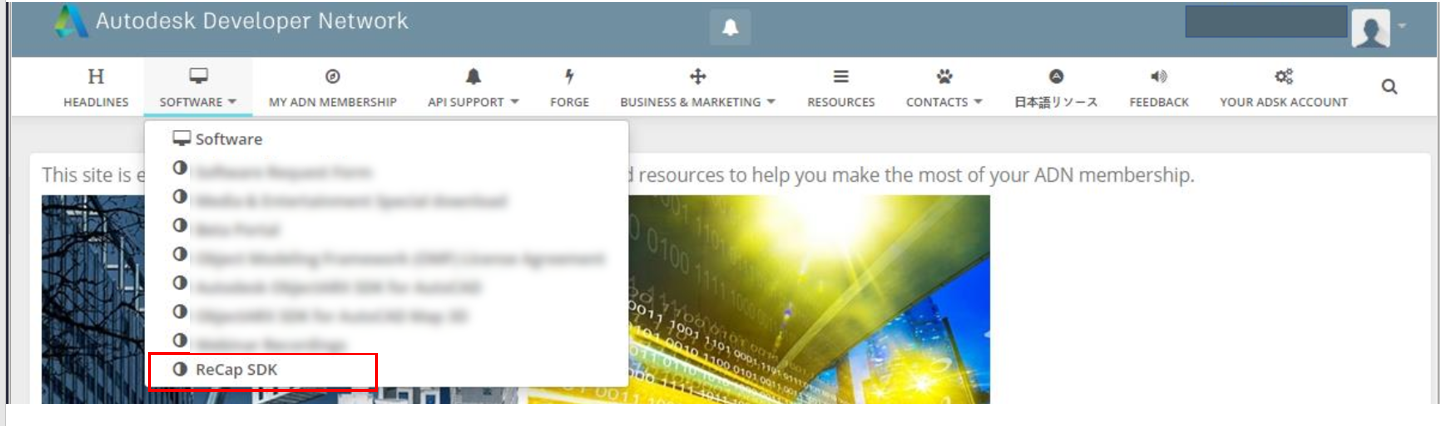
Configuring Pixyz Studio
To start importing *.rcp and *.rcs files in Pixyz Studio, the software needs to be configured first from the menu Preferences:
- Press F9 or go to Edit Menu > Preferences > IO > Import > Recap
- Set the ReCapSDKpath parameter to target the Bin folder contained in the folder that you unzipped at the previous step
- You're all set !
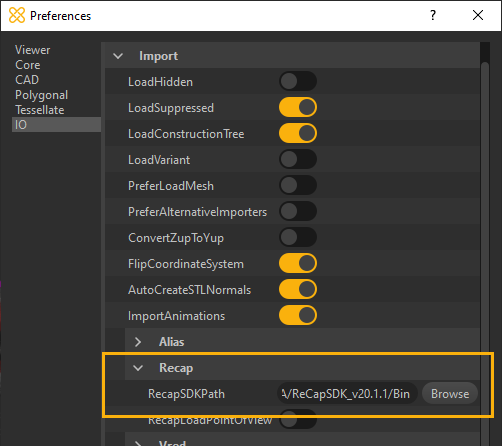
If the path is not properly configured, Pixyz Studio (or Pixyz Scenario Processor) will prompt the following error message:
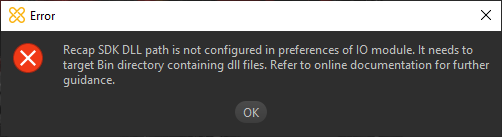
Additional parameter
Set the RecapLoadPointOfView parameter to True if you wish to load the Points of View (spheres + 360° textures) contained in a ReCap project (providing they exist).
Along with the Points if View, scanner's characteristics are retrieved as metadata information.
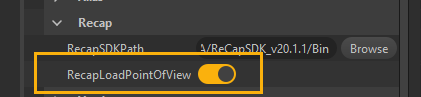
Configuring Pixyz Scenario Processor
To start importing *.wire files using Pixyz Scenario Processor, the software needs to be initialized when executing a Python file.
Write at the beginning of your Python file the following command: core.setModuleProperty("IO", "ReCapSDKpath", "Your ReCapSDK Bin folder path")
Example: core.setModuleProperty("IO", "RecapSDKPath", "C:/Program Files/Autodesk/ReCapSDK_v20.1.1/bin/")