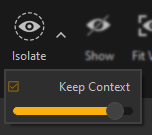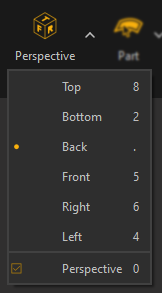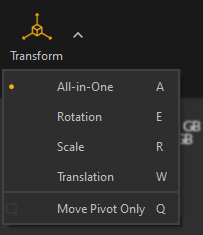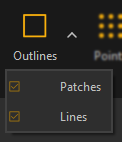Main Toolbar

The Main Toolbar contains shortcuts to Pixyz Studio main functionalities:
|
Item |
Description |
|
|
Used to import CAD/3D models using the Import Wizard window See also: Guided Import, Supported File Formats |
|
|
Used to import CAD/3D files in the scene See also: Importing Files, Supported File Formats |
|
|
Used to export the current scene to a supported file format See also: Exporting Files, Supported File Formats |
|
|
Used to save the current project |
|
|
Used to reset the current Pixyz scene |
|
|
Opens the Material Editor, containing all materials available in the current project |
|
|
Opens Pixyz Studio's Function List |
|
|
Temporary visual override of all materials visible in the scene using predefined shaders/materials:
|
|
|
Backface culling rendering modes:
|
|
|
Used to isolate the selection of Parts from the rest of the scene in order to focus on it Enable the "Keep Context" setting to visualize the rest of the scene in X-ray mode (define the transparency using the slider)
|
|
|
Use to switch the viewport display between visible occurrences (visibility or inherited visibility ON) and hidden occurrences (visibility or inherited visibility OFF) See also: Showing and Hiding Entities |
|
|
Fits camera-view to the selection (or to all objects in the scene if no selection) |
|
|
Use to switch to fullscreen viewport display. Click F11 key again (or ESC), or the "Windowed" button to exit fullscreen mode (this button is located in the lateral toolbar: move your mouse to the right-hand side of the screen to display it) |
|
|
Drop-down list used to set the camera-view to predefined camera orthographic views, and to set the camera type (perspective or orthographic)
|
|
Used to select the type of geometries that can be selected in the viewport using the select mouse: Part (default mode), Connected Mesh, Patch or Polygons
|
|
|
|
Toggle ON or OFF to activate the transformation gizmo displayed in the viewport, and used to move a Part in the scene. Use the parameter "Move Pivot Only" to adjust only the pivot point's position and rotation for the selected Part.
|
|
|
Displays native CAD representation (CAD faces). They are represented as primitive wireframes |
|
|
|
|
|
Displays shaded mesh: polygon faces are drawn in the viewport |
|
|
Displays mesh outlines information. Outlines are either CAD patches boundaries (displayed black by default) or Lines (displayed white by default).
|
|
|
Displays vertices (CAD points, free vertices, point clouds) |
|
|
Displays the skeletons of rigged models when existing |