Optimize Mesh Menu
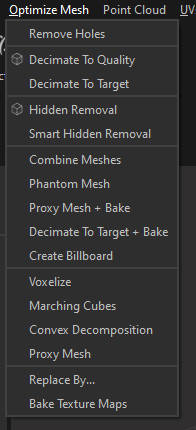
The Optimize Mesh Menu contains advanced mesh data optimization/reduction algorithms:
|
Menu option |
Description |
Keyboard Shortcut |
|
Removes holes from the meshes of the selected Parts, or fills them with a specified material |
|
|
|
Reduces meshes density (polygon count) on the selected Parts by performing a decimation algorithm See also: About Decimation |
|
|
|
Reduces the polygon density targeting the target polycount defined by the user See also: About Decimation |
|
|
|
Automatically deletes parts, patches or polygons not viewed from a set of cameras placed spherically around the selected Parts |
|
|
|
Automatically deletes parts, patches or polygons not viewed from a set of cameras automatically generated and scattered around the selected model. |
|
|
|
Creates a single mesh with a single material (+ textures) out of a selection of meshes |
|
|
|
Automatically generates one unique optimized mesh out of the models in the scene, with material(s) |
|
|
|
Automatically generates a proxy mesh (or remeshing) out of the current selection, with optional automatic texture maps generation (by baking) |
|
|
|
Automatically decimates a selection of meshes, using as a target a triangle count or a ratio (reduction percentage), and bakes Normals information into a texture (plus other textures) Check out this video to learn more about this feature:
|
|
|
|
Create a billboard (textured planes) out of a selection of Parts |
|
|
|
Automatically generates a voxelization representation out of the external skin of the selected Parts |
|
|
|
Automatically generates a Marching cubes representation out of the meshes of the selected Parts |
|
|
|
Creates a new set of convex meshes approximating the given meshes |
|
|
|
Automatically generates a proxy mesh (or remeshing) out of the current selection |
|
|
|
Use to replace a selection of occurrences by: another occurrence, its Bounding Box, a Convex Hull envelop or a primitive |
|
|
|
Create textures maps (map types: Diffuse, Normal, Opacity, Roughness, Specular, Metallic, AO, Part ID, Material ID...) out of the selected parts, providing they have normalized UVs. TIPS By default, maps are baked with a padding (or “dilation”) of a few pixels, defined in the “Padding” parameter. It is also possible to bake maps with an “infinite” padding, in order to avoid issues, like mipmap bleeding when seeing a model from a distance. To do so, set the value in the “Padding” parameter to “-1”: |
|