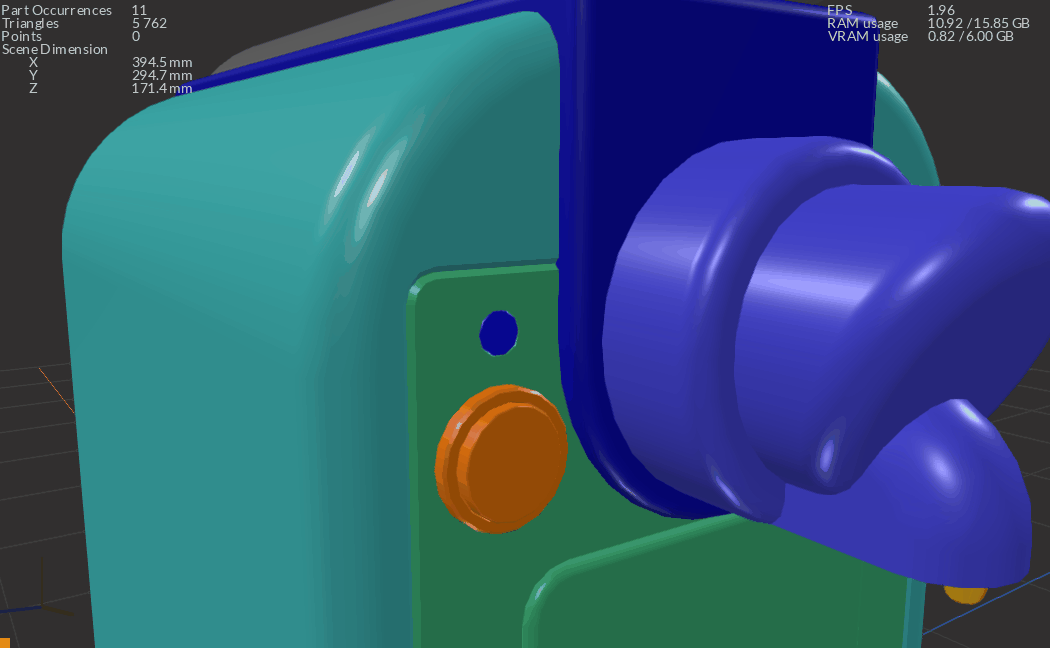Re-Tessellate
Models that contain BRep surfaces (CAD models) can be re-tessellated directly in the scene without having to import the model all over again. Re-Tessellate allows to fine-tune tessellation quality of entire models or individual parts in the scene.
Condition
Parts can be re-tessellated providing they were originally tessellated with Pixyz Studio, using the Tessellate function, and with the parameter "Keep BRep Shape" enabled.
Notes
Here are a few important notes when re-tessellating parts:
- Refining the tessellation parameters values will produce smoother surfaces on your model, but also increase polycount and the scene file size
- When re-tessellating, meshes are entirely recreated, so actions like mesh repair, faces orientation corrections and UVs generation need to be executed again on the newly created mesh. So it is advised to fine-tune tessellation quality right after import and initial tessellation, prior to moving on to fixing and optimizing meshes.
- In order to help fine-tuning tessellation precisely, initial tessellation parameters are stored for each mesh of the scene. When opening the Re-tessellate dialog box, parameters values are automatically adjusted to the selection's initial tessellation values, providing the selected parts share the same initial tessellation value. Otherwise, the "Medium" preset is automatically set, and a message is raised in the interface:
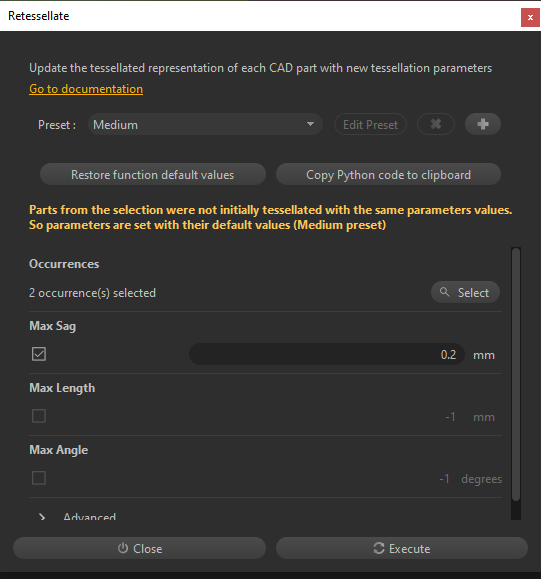
How to
To re-tessellate, follow these steps:
- Select the model, part, or selection of parts you wish to re-tessellate in the Product Structure or in the Viewer.
- Open the Re-Tessellate dialog box:
- From the CAD Menu
- From the Re-Tessellate Menu accessible from a right-click in the Viewer
- In the Re-Tessellate dialog box, change the tessellation parameters (see About Tessellation for more information about the parameters)
- Click "Execute"