Selection Display
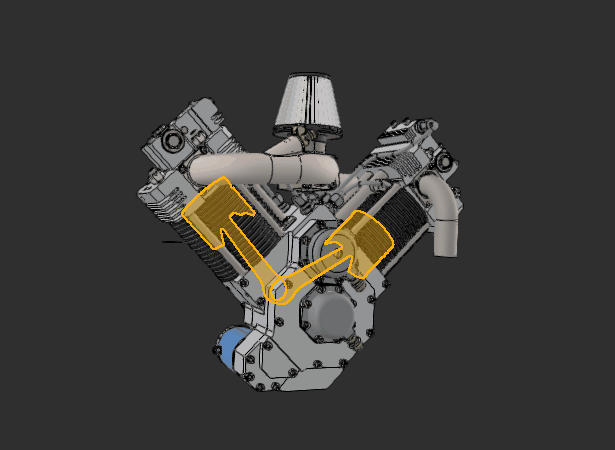
In the viewer, parts being selected are highlighted with a colored outline, describing the contour of the selection, and a semi-transparent colored overlay.
This selection mode is meant to helping distinguish Parts potentially hidden by the rest of the 3D scene, and making manipulation and navigation more comfortable.
Customize the selection
Adjust the Selection appearance from Edit Menu > Preferences (F9) > Viewer > Selection by fine-tuning the following parameters:
- Selection Color: sets the color of the outline and the overlay
- Prototype Selection Color: sets the color of the outline and the overlay for an occurrence which owns a prototype (see: About Instances & Prototypes)
- Outline Thickness: sets the thickness of the outline
- ShowOutline: sets the outline visibility
- ShowOverlay: sets the overlay visibility

Related topics: