Texture Editor
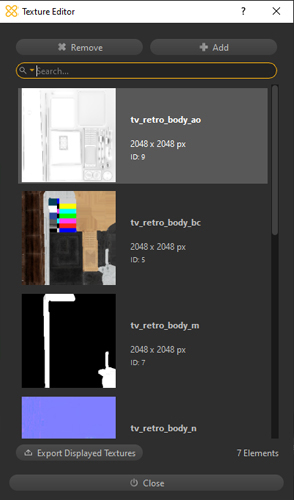
The Texture Library allows to manage the textures of the scene. It is accessible from the Materials Menu.
Theses textures can be used by the materials of the scene.
Through the Texture Library, Textures (or maps) can be imported or exported.
It also displays textures created through the Baking function of Pixyz Studio.
|
Item |
Description |
|
Add Button |
Opens a browser to import a texture file (image) in the scene NOTE Supported image formats: PNG, JPEG, BMP, TIFF and TGA. |
|
Remove Button |
Removes the currently selected button from the scene. All objects in the scene that used the removed material will appear gray in the viewport, meaning they will not have any material applied (and will be exported without material) |
|
Texture List |
Lists all the textures available in the scene. By default, the list is empty. When importing a new 3D file, all textures contained in the imported file are added to the list of textures. When baking textures with the Baking function, textures are listed in the Texture List. |
|
Search Bar |
Can be used to filter the Textures Library to the textures containing the typed text string only in their name. |
|
Export Displayed Textures button |
Exports all the textures listed int the Textures List to the chosen folder (use the right-click to export only selected textures) NOTE Textures exported from the Texture Library are exported as 8-bit PNG files |
|
Right-click menu in the Texture List |
Allows to export all textures from the Textures List (equivalent to the "Export Displayed Textures" button). |
|
Textures List Selection |
Multiple textures can be selected using the CTRL key. |
|
Right-click menu on Selection |
Allows to export all selected textures to the chosen folder. |
|
Close button |
Closes the Texture Library. |