Transform Pivot Point... Menu
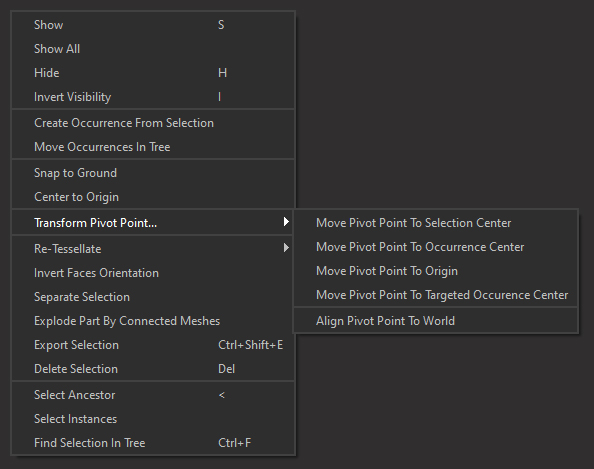
The Move Pivot Points Menu lists the functions used to move the occurrences pivot point position.
By default, the Pivot Point of an occurrence is defined by how it was set in the original 3D file that contained the occurrence.
At import, Pixyz Studio retrieves the pivot point for each occurrence.
|
Menu option |
Description |
Keyboard Shortcut |
|
For a selection of occurrences, moves the pivot point of each occurrence to the center of all selected occurrences |
|
|
|
For a selection of occurrences, moves the pivot point of each occurrence to the center of its bounding box. |
|
|
|
For a selection of occurrences, moves the pivot point of each occurrence to the scene origin (0,0,0). |
|
|
|
Moves the pivot point of each occurrence listed in the function input, to the center of the targeted occurrence Center. |
|
|
|
Aligns the pivot point of each occurrence listed in the function input to the world's orientation (Y-up, orthogonal to the scene grid) |
|