Window
Pixyz Studio user interface is mainly composed of a Main Toolbar at the top (fixed), and of a set of panels.
The way these panels are disposed defines the program's Window, or workspace.
Window panels
Panels give access to the tools and functionalities necessary to interact with the scene and its content:
- Viewer: displays the 3D objects of the Pixyz scene
- Product Structure (Tree): displays the scene's Product Structure, or Tree
- Inspector: shows information about the selected occurrences
- Variants and PMI: manages the potential variants and PMIs existing in the Pixyz scene
- Visualization: gives access to the scene's main display settings
- Tools: gathers a set of tools meant to manipulate the objects of the scene
- Measurement: is a tool meant to take measurements on the scene's 3D models
- Scripting: is the Python script editor window
- Plugin Editor: is the tool where plugins can be edited and run
- Output: logs all the events occurring in the scene
Managing the window
The window layout (workspace) is entirely customizable (see Customizing the User Interface), including a smart docking system, giving the user more flexibility to create his preferred workspace and be more efficient.
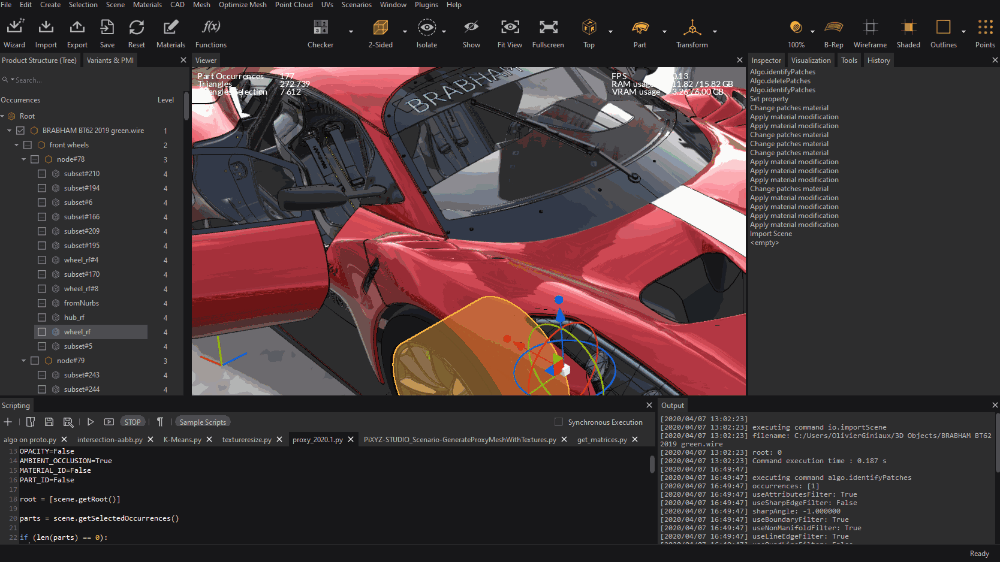
Related topics