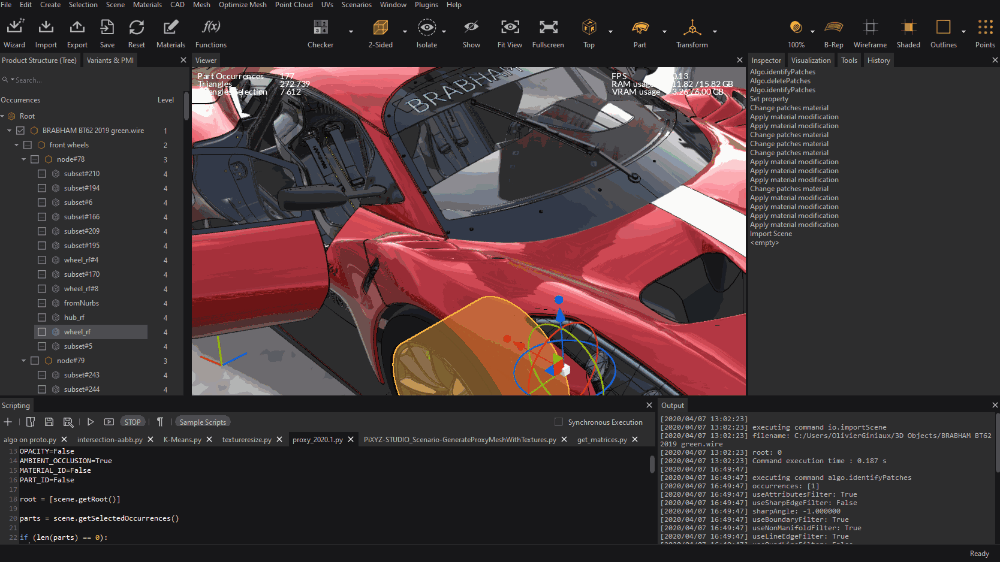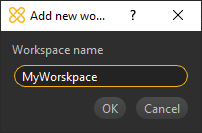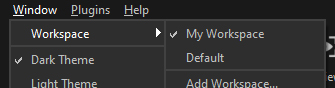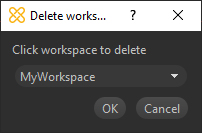Workspace
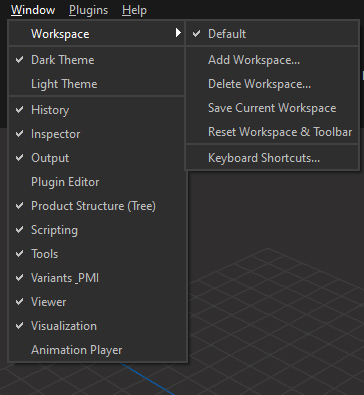
The Workspace Menu allows to manage user workspaces (window layout), and keyboard shortcuts.
See also Customizing the User Interface.
|
Menu option |
Description |
Keyboard Shortcut |
|
Workspaces List |
Lists the workspaces available. By default, only the "Default" workspace is listed. The workspaces created by the user are listed below. TIP Click the "Default" entry if you messed with the original layout and want to set it back ;-) |
|
|
Add Workspace... |
Creates a new user defined workspace. A window is prompted to enter the new workspace name:
The newly created workspace is list in the Workspace Menu:
|
|
|
Delete Workspace... |
Deletes the chosen user defined workspace. A window is prompted to choose the user defined workspace to delete:
|
|
|
Save Current Workspace |
Saves the current Workspace layout |
|
|
Reset Workspace & Toolbar |
Resets the whole interface in one-click. Sometimes the current workspace can be upside down, as well as the Main Toolbar: use this to recover the default user interface |
|
|
Opens the window to handle keyboard shortcuts in Pixyz Studio |
|
Customize the Workspace
Pixyz Studio user interface is entirely customizable
In particular, a smart docking system gives the user more flexibility to create his preferred workspace and be more efficient: