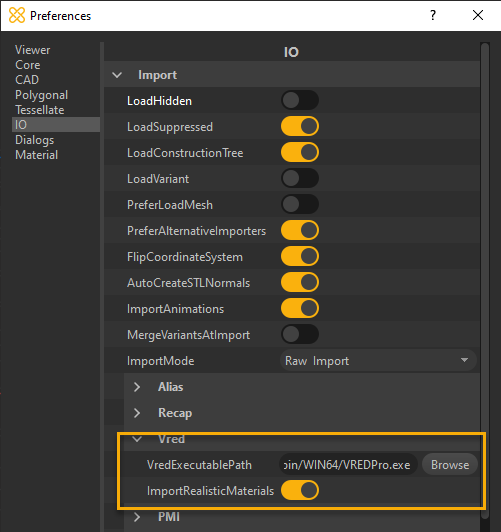Importing VRED Files
VRED models can be imported within Pixyz Studio, in order to optimize and reuse them in other virtual experiences.
Importing a *.vpb file in Pixyz Studio requires Autodesk VRED Pro or Autodesk VRED Design to be installed (with a valid license) on the same computer on which Pixyz Studio is running.
Note
Only geometries (meshes or BRep surfaces) and equivalent materials are directly imported inside Pixyz Studio' scene.
Configuring Pixyz Studio
To start importing *.vpb files in Pixyz Studio, the software needs to be configured first from the menu Preferences:
Press
F9or go to Edit menu > Preferences >IO>Import>VredFill the path in the
VredExecutablePathfield: browse to theVREDPro.exefile (most likely located in thebin/WIN64/directory).You're all set.
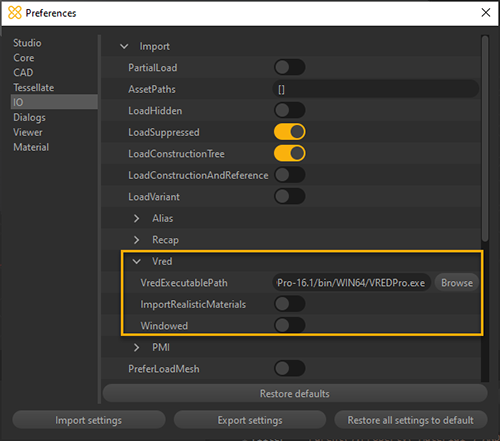
If the path is not properly configured, Pixyz Studio will prompt the following error message:
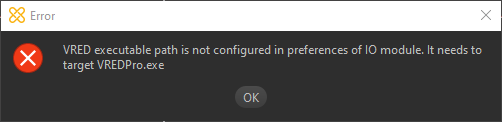
Importing a *.vpb file

PreferLoadMesh: False
If the *.vpb model contains NURBS data ( ), you can choose to import these by setting the preference setting
), you can choose to import these by setting the preference setting IO> Import > PreferLoadMesh to 'False'.
Because of how *.vpb files are formatted, all the surfaces will be divided in different occurrences. This will considerably increase the import time and the number of parts.
We strongly advise to use the Merge Final Level, followed by a Repair CAD (orient = 'False') functions after importing:
Importing (wireframe view): 94 235 parts, surfaces are not stitched together
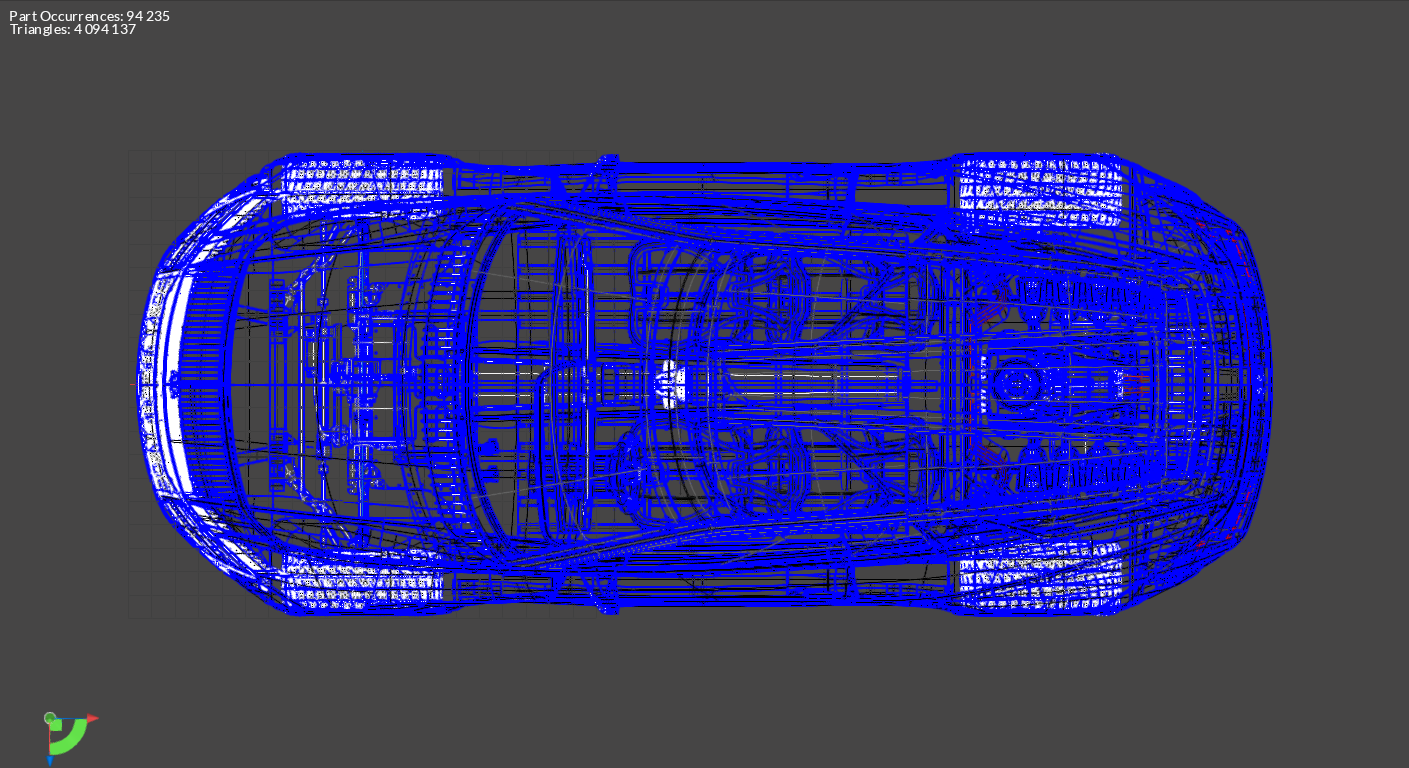
MergeFinalLevelandRepairCAD: 3 545 parts and surfaces are stitched together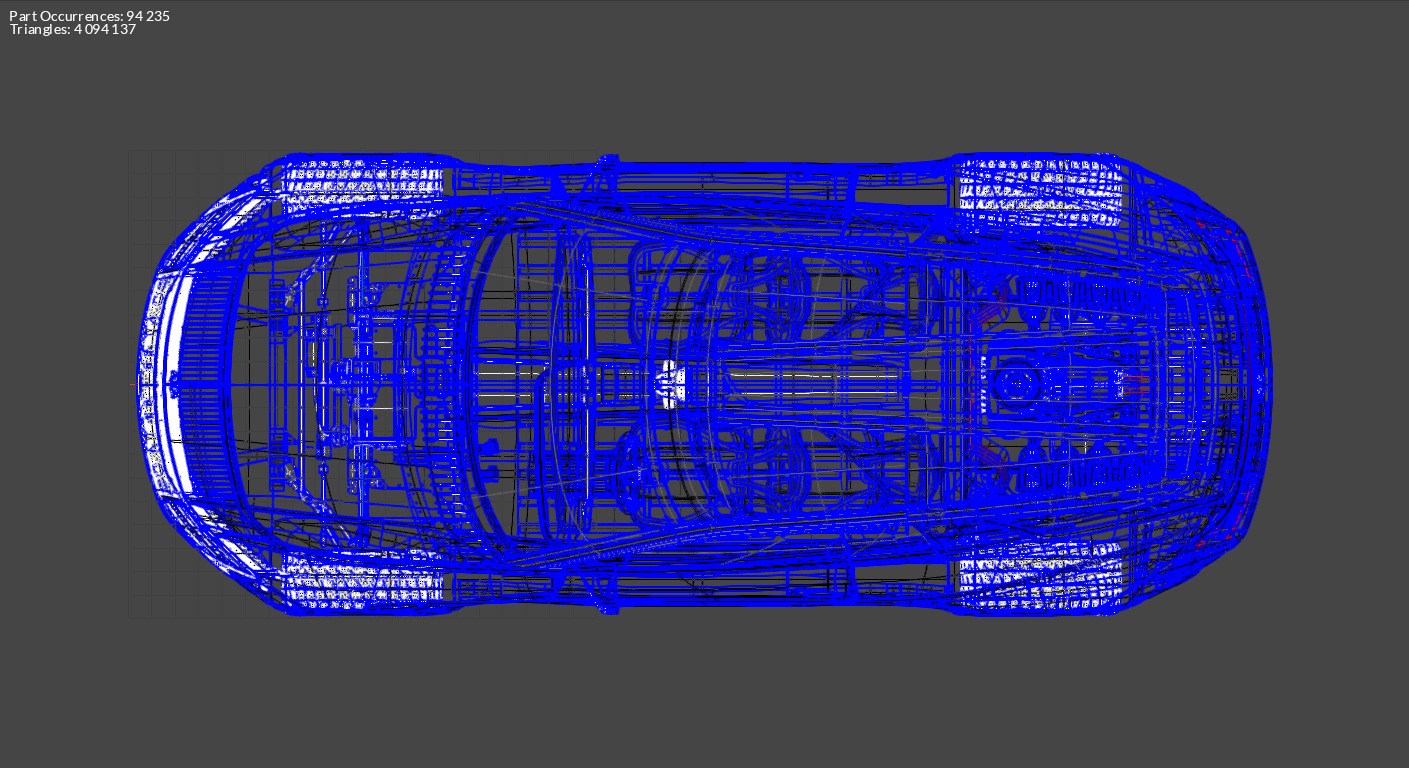
Tessellation: 5M triangles.

If the preference setting IO> Import > PreferLoadMesh is set to 'True', the mesh displayed in VRED will be imported (UVs and ambient occlusion are imported).
PreferLoadMesh: True
VRED Mesh: 50M triangles:
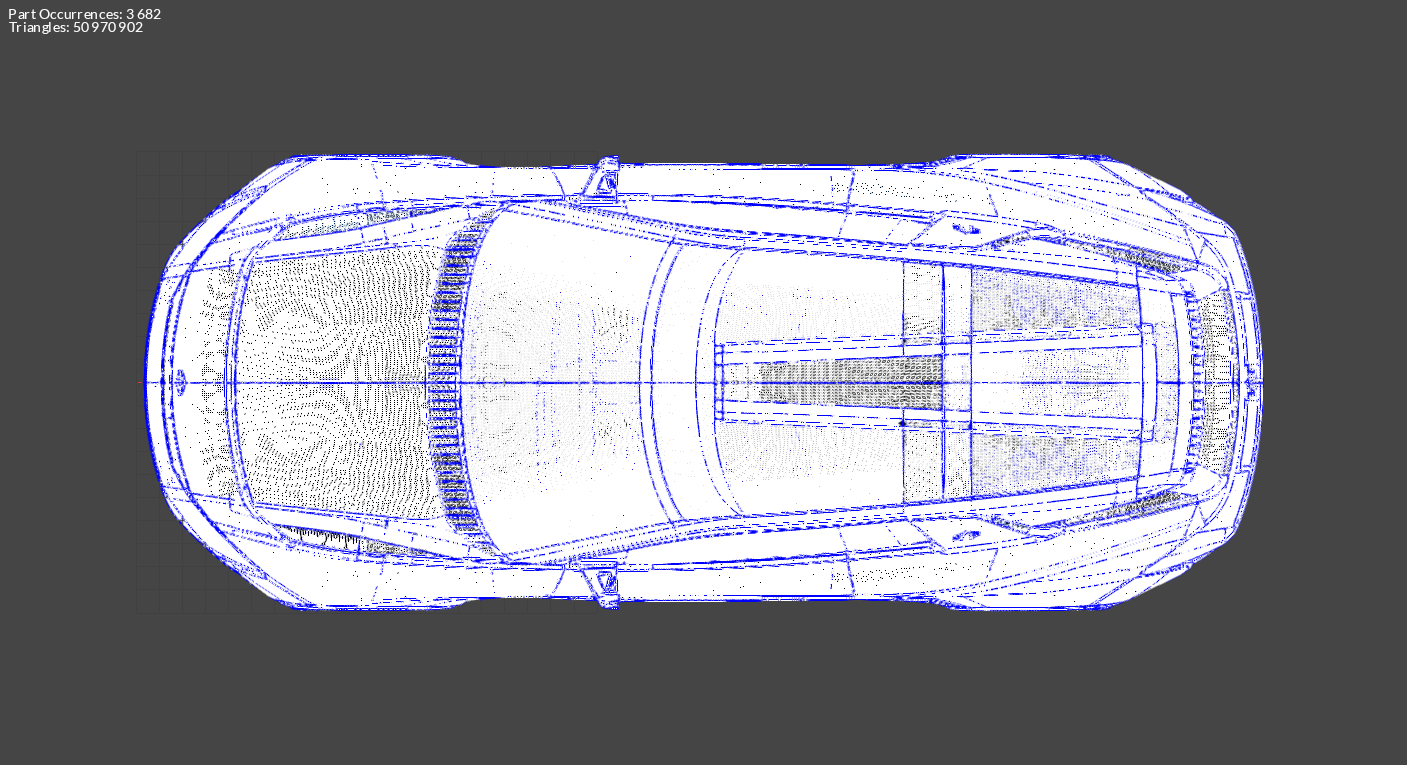
To import ambient occlusion as vertex colors, open Autodesk VRED and set ExportVertexColors to 'True' in Preferences > FileIO > FBX > Export:
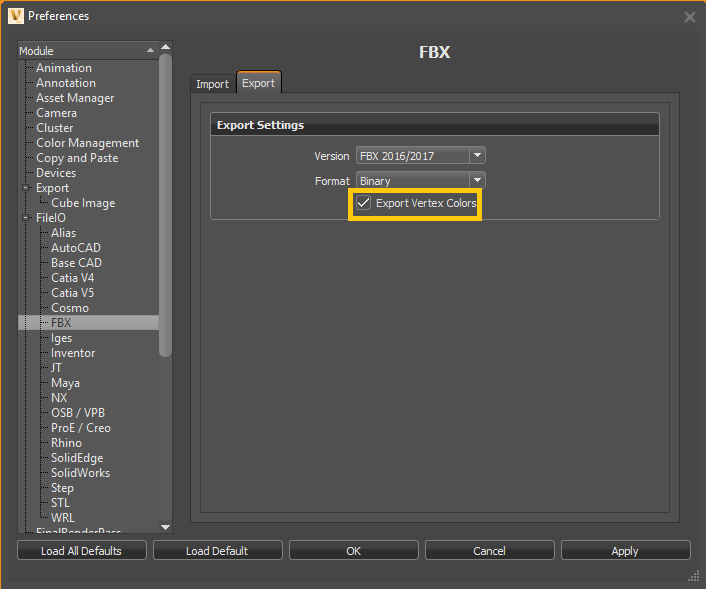
Importing Variants
If the preference setting IO> Import > LoadVariant is set to 'True', geometrical variants and material variants are imported:
The custom property
_PIXYZ_TRANSFORM_SWITCH_TAGis added to the switch occurrencesThe custom property
<_PIXYZ_MATERIAL_SWITCH_TAG, *switch material name*>is added to occurrences having a material switchMaterial variants can be retrieved in the material library or in the
_Pixyz_MATERIAL_POOLoccurrence in the Product Structure: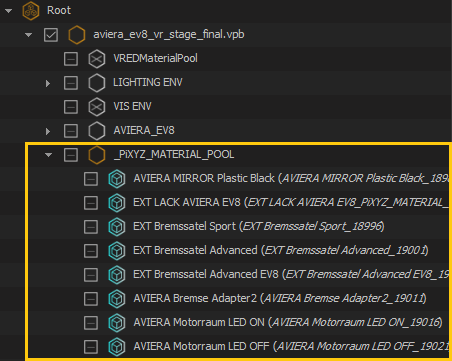
More information regarding the imported *vpb materials and variants can be found in additional files (created at import). Their links are attached to the
Rootnode as custom properties:
Importing animations
An *.fbx file containing information on the *.vpb animations is exported during the process (animations are preserved when importing a *.vpb file). The link is attached to the Root node as a custom property:

Importing Realistic materials
Properties of VRED shaders included in a *.vpb file can now be retrieved at import as Custom Materials, by enabling the preference ImportRealisticMaterial in IO > Import > Vred.
Careful though! Importing these Custom Materials will not create a VRED-like shader/material, ready to display in Pixyz Studio. The purpose of keeping this information is for digital continuity.
For example, if a user wants to recreate VRED-like shaders in an application, they can use the Custom Materials properties to do so.