Materials Menu
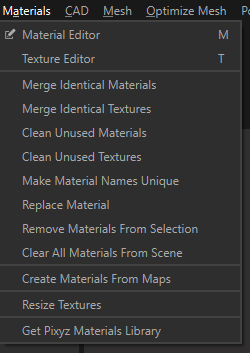
The Materials menu allows you to manage the materials contained in the scene/project: creation, update, clean…
| Menu option | Description | Keyboard Shortcut |
|---|---|---|
| Material Editor | Opens the Material Editor, containing all materials available in the current project | M |
| Texture Editor | Opens the Texture Library, containing all textures available in the current project | T |
| Merge Identical Materials | Merges all equivalent materials (i.e. with same visual appearance) To be merged, materials need to be of the same material type (amongst Standard, Color, PBR and UnlitTexture), and share the same value for each material property, except for the Name and the Id (which is necessarily different, each entity in Pixyz Studio having a unique ID). |
|
| Merge Identical Textures | Merges all equivalent textures (i.e. with identical pixels) | |
| Clean Unused Materials | Removes unused materials in the scene and in the Material Editor | |
| Clean Unused Textures | Removes unused textures in the scene and in the Texture Editor | |
| Make Materials Names Unique | Automatically renames materials with identical names to make each scene material name unique | |
| Replace Material | Used to replace a material with another everywhere it is used in the scene | |
| Remove Materials From Selection | Removes all materials applied to a selection at once | |
| Clear All Materials From Scene | Removes all materials present in the scene and in the Material Editor | |
| Create Materials From Maps | Automatically creates PBR materials, from texture maps exported from texturing solutions like Substance | |
| Resize Textures | Automatically resizes all texture maps applied to a selection of parts | |
| Get Pixyz Materials Library | Link to access a ready-to-use Material Library made of a variety of PBR materials (wood, paint, metal…) |