Pixyz Software Development Kit (SDK) setup using PyPi
Remove data preparation roadblocks and scale your 3D experiences. Pixyz On-Prem SDK provides advanced CAD and 3D preparation algorithms for integrated and automated data ingestion pipelines. The Python api enables you to design scalable custom scenarios across various use cases.
Important
Pixyz SDK can be found here : https://unity3ddist.jfrog.io/artifactory/pixyz-pypi-prod-local/ Packages will progressively be made available starting July 24, 2024.
More packages and tenants will be made available upon request: C#, NuGet, Cloud-ready docker image. See Getting Started page for more info.
Prerequesistes regarding Pixyz pip-install
Licenses
- A valid PiXYZ license is required to use Pixyz SDK. For trial license, please contact your Unity Client Partner, Partner Relation Manager or connect with Pixyz Product team.
Windows
- Python 3.10 or later
- GPU is required for some specific Pixyz SDK mesh processing features and rendering tools. See here.
- Vulkan 1.3 Runtime or later (RT) (assuming GPU-based functions use)
Pixyz can run on CPU-only infrastrucure if no GPU-based functions are in use. Otherwise, overall perfomances will be impacted.
Linux
- Python 3.10 or later
- Libc 2.33 (example: debian bookworm or ubuntu 22.04) is required for the PiXYZ SDK to work properly. If you are using a Linux distribution with an older version of Libc, you will need to update it.
- GPU is required for some specific Pixyz SDK mesh processing features and rendering tools. See here).
- Vulkan 1.3 Runtime or later (RT) (assuming GPU-based functions use)
Pixyz can run on CPU-only infrastrucure if no GPU-based functions are in use. Otherwise, overall perfomances will be impacted.
Package for debian/ubuntu:
sudo apt-get install -y libopengl0 libegl1 libgl1-mesa-glx libvulkan1 libgomp1
Vulkan installation
When needed, please install your corresponding version of vulkan: https://vulkan.lunarg.com/sdk/home#windows
Pixyz SDK Installation using pip
In the example/ directory, you'll find all materials and samples to install and start experimenting with Pixyz SDK
Windows

Locate your pip.conf file : For windows setup, you can find the pip.conf files with this command:
pip config -v list
For variant 'global', will try loading 'C:\ProgramData\pip\pip.ini'
For variant 'user', will try loading 'C:\Users\USERNAME\pip\pip.ini'
For variant 'user', will try loading 'C:\Users\USERNAME\AppData\Roaming\pip\pip.ini'
For variant 'site', will try loading 'C:\Python312\pip.ini'
If pip.ini file or "pip" repository doesn't exist, simply create it manually. ideally in: C:\Users\USERNAME\pip\pip.ini
Update the pip.ini file with the following content:
For external users
Important
Not available yet. Coming later in summer 2024. Stay tuned!
For Unity internal users
Warning
Unity Technologies VPN access needed
[global]
index-url = https://pypi.org/simple
trusted-host = pypi.org
artifactory.prd.cds.internal.unity3d.com
extra-index-url= https://artifactory.prd.cds.internal.unity3d.com/artifactory/api/pypi/pixyz-pypi/simple
pip install pxz --user
Note Be aware of warning related to windows search path like "WARNING: The scripts PiXYZFinishInstall.exe, PiXYZGenerateActivationCode.exe and PiXYZInstallLicense.exe are installed in 'C:\Users\USERNAME\AppData\Roaming\Python\Python312\Scripts' which is not on PATH".
If this happens, simply add it to your path or add the base path prefix to the script.
Complete your Pixyz SDK installation
To complete Pixyz setup, please execute the following script as Administrator privileges or accept the admin requirement at launch (replace PixyzSDK with the name of your product, if different):
PiXYZFinishInstall PixyzSDK
Install or activate a valid license
Local license file
PiXYZInstallLicense [-r revocableKey] <license file>
Using a floating license server
Simply configure your license server information within your script/SDK integration initialisation. IP address (or hostname) and port number are defined by your Pixyz Flexlm admin or IT service.
import pxz
from pxz import core
# init Pixyz
pxz.initialize()
# configure local license server
core.configureLicenseServer("pixyz-server-hostname-or-127.0.0.1", 27000, True)
Warning
These steps are mandatory, and it is not possible to use the SDK without it.
Linux
Install the latest package version from online repository (single-line version)
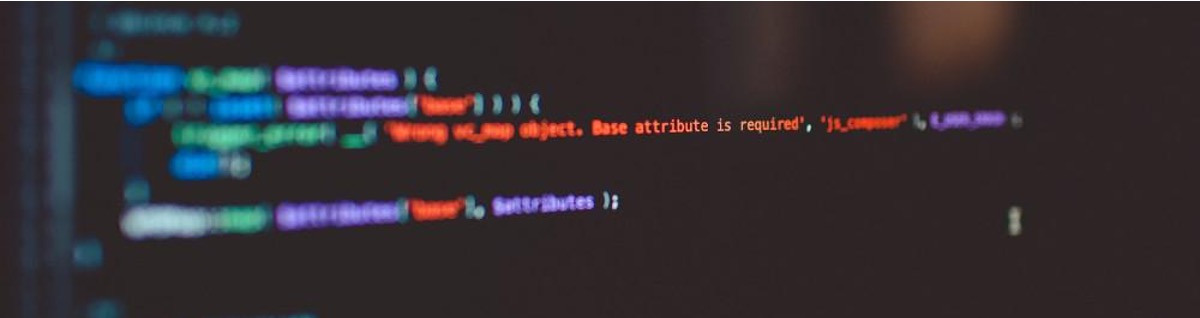
For external users
Important
Not available yet. Coming later in summer 2024. Stay tuned!
For Unity internal users
Warning
Unity Technologies VPN access needed
python3 -m pip install --index-url https://artifactory.prd.cds.internal.unity3d.com/artifactory/api/pypi/pixyz-pypi/simple pxz
or if you plan on using or updating the SDK locally from the remote artifactory, you can setup your ~/.pip/pip.conf files with the following content:
[global]
index-url = https://pypi.org/simple
trusted-host = pypi.org
artifactory.prd.cds.internal.unity3d.com
extra-index-url= https://artifactory.prd.cds.internal.unity3d.com/artifactory/api/pypi/pixyz-pypi/simple
pip install pxz
Install or activate a valid license
Local license file
PiXYZInstallLicense [-r revocableKey] <license file>
Using a floating license server
Simply configure your license server information within your script/SDK integration initialisation. IP address (or hostname) and port number are defined by your Pixyz Flexlm admin or IT service.
import pxz
from pxz import core
# init Pixyz
pxz.initialize()
# configure local license server
core.configureLicenseServer("pixyz-server-hostname-or-ip@127.0.0.1", 27000, True)
Warning
These steps are mandatory, and it is not possible to use the SDK without it.
Getting started with Pixyz | scripting 101
The following example demonstrates how to import a 3D file and export it to all output formats supported by Pixyz. See here for more information on Pixyz supported file formats.
import pxz
import sys
pxz.initialize()
from pxz import core, scene, polygonal, algo, material, view, io
if __name__ == '__main__':
root = io.importScene(sys.argv[1])
print("Convert file to 3dxml...")
io.exportScene(sys.argv[1] + '.3dxml', root)
print("done.")
FAQ
When will Pixyz On-Premise SDK be available on pip public repo?
Pixyz On-Prem SDK is planned for July 2024. Pending remaining approvals, future public releases of Pixyz SDK will be available through the pip-install process, using a dedicated online repo and url.
What if I don't want to use pip-install process?
See our Getting Started section for other Pixyz SDK flavors.