How to work in Live Sync
INFO Because of changes introduced in Unity 2018.3 beta on prefabs, the Live Sync beta feature introduced in the PiXYZ Plugin for Unity 2018.3 is now based on Unity's scripted importer.
How to work in Live Sync ?
The Live Sync is a convenient feature that enables users to work on his asset in its native format and have changes synchronize (one way) in Unity when switch applications.
It is based on the same mechanism Unity uses with .fbx or .obj files.
Here are some examples scenarios :
- Synchronize your Revit projects with Unity
- Synchronize your PiXYZ Studio advanced data preparation projects with Unity
- Synchronize your Catia assemblies with Unity
- Synchronize your SolidWorks products with Unity
- Synchronize your Alias projects with Unity
- ...
In order to use it, simply place your native files in your Unity project Asset folder (make sure it's supported by PiXYZ).
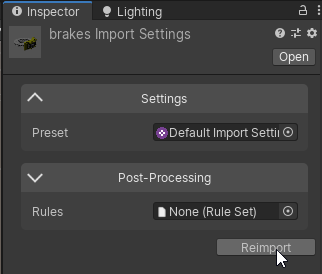
The file requires at least ImportSettings to be imported. Create some ImportSettings if you don't have any and assign it to this file. Then, click "Reimport".
It is possible to add a set of Rule Engine rules to run some simple automatic processes on your asset.
It is possible to change the default behaviour in the PiXYZ Preferences menu :
Options are :
- Never : Disable the Live Sync
- Only If Settings : Files are imported only if settings are assigned
- Always : Files are always imported as soon as they are placed somewhere in the Asset folder
WARNING File formats already handled by Unity such a .fbx or .obj can't be handled by PiXYZ through the Live Sync.